Power BI Blog: Custom Field Formatting
4 February 2021
Welcome back to this week’s edition of the Power BI blog series. This week, Jonathan Liau looks at how to apply custom formatting to fields.
Building on the trick that I showed last week, where I reassigned the formatting of several measures at a time, I would like to show you that you may also apply custom formatting to fields in Power BI, just like you can in Excel.
Consider the table below. You can see that it summarises the profit amounts for each country:
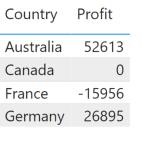
However, the Profit field is currently styled as General. What if we wanted it to look like this table in Excel?
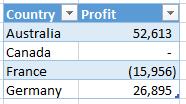
To do this, I click on the Model tab in Power BI:
I then click on the Profit field, and note that the current format is set to General:
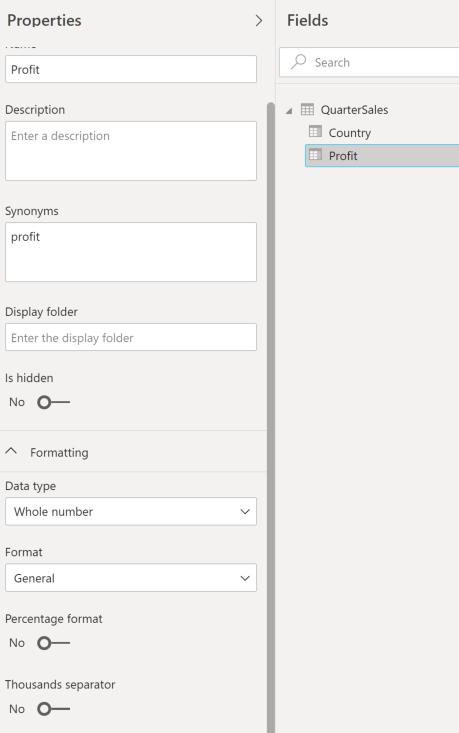
I can click on the drop-down option and select Custom:
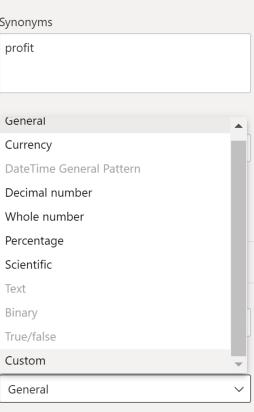
This reveals a new input box where I may enter the following ‘Format String’:
#,##; (#,##) ; -
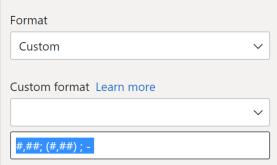
If I return to the report, I now see that the Profit field has a format that resembles the example from Excel:
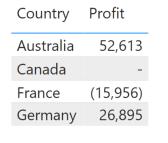
That’s it for this week! Join us next week for more on Power BI.
In the meantime, please remember we offer training in Power BI which you can find out more about here. If you wish to catch up on past articles, you can find all of our past Power BI blogs here.

