A to Z of Excel Functions: The COMPLEX Function
15 September 2017
Welcome back to our regular A to Z of Excel Functions blog. Today we look at the COMPLEX function.
The COMPLEX function
Imagine this complex function. This function converts real and imaginary coefficients into a complex number of the form x + yi or x + yj, where i or j denotes the square root of -1.
The COMPLEX function employs the following syntax to operate:
COMPLEX(real_num, i_num, [suffix])
The COMPLEX function has the following arguments:
- real_num: this is required and represents the real coefficient of the complex number
- i_num: this is also required. This denotes the imaginary coefficient of the complex number
- suffix: this argument is optional. The suffix for the imaginary component of the complex number. If omitted, suffix is assumed to be "i".
NOTE: All complex number functions accept "i" and "j" for suffix, but neither "I" nor "J". Using uppercase results in the #VALUE! error value, given the possible confusion with cell references etc. All functions that accept two or more complex numbers require that all suffices match.
It should be further noted that:
- if real_num is non-numeric, COMPLEX returns the #VALUE! error value
- if i_num is non-numeric, COMPLEX returns the #VALUE! error value
- if suffix is neither "i" nor "j", COMPLEX returns the #VALUE! error value
- arithmetic operations involving imaginary numbers require specific functions such as IMSUB (subtract), IMSUM (add), IMPRODUCT (multiply) and IMDIV (divide). If these are not used, the calculations will return the #VALUE! error value.
Please see my example below:
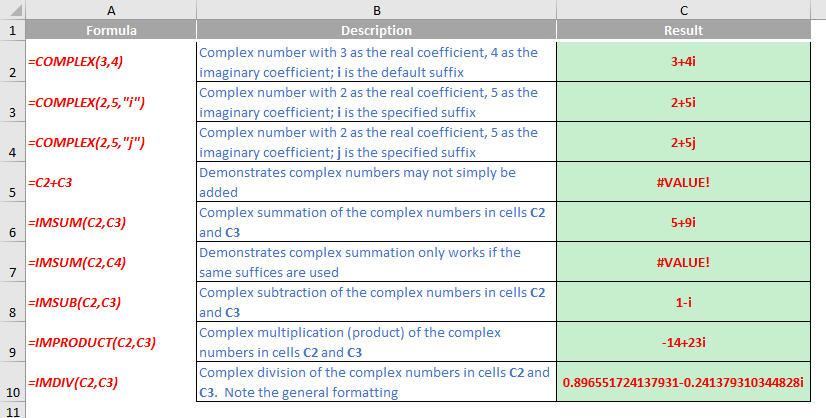
We’ll continue our A to Z of Excel Functions soon. Keep checking back – there’s a new blog post every other business day.
A full page of the function articles can be found here.

