A to Z of Excel Functions: The ISNONTEXT Function
14 June 2021
Welcome back to our regular A to Z of Excel Functions blog. Today we look at the ISNONTEXT function.
The ISNONTEXT function
At the time of writing, there are 12 IS functions, i.e. functions that give rise to a TRUE or FALSE value depending upon whether a certain condition is met:
- ISBLANK(reference): checks whether the reference is to an empty cell
- ISERR(value): checks whether the value is an error (e.g. #REF!, #DIV/0!, #NULL!). This check specifically excludes #N/A
- ISERROR(value): checks whether the value is an error (e.g. #REF!, #DIV/0!, #NULL!). This is probably the most commonly used of these functions in financial modelling
- ISEVEN(number): checks to see if the number is even
- ISFORMULA(reference): checks to see whether the reference is to a cell containing a formula
- ISLOGICAL(value): checks to see whether the value is a logical (TRUE or FALSE) value
- ISNA(value): checks to see whether the value is #N/A. This gives us the rather crude identity ISERR + ISNA = ISERROR
- ISNONTEXT(value): checks whether the value is not text (N.B. blank cells are not text)
- ISNUMBER(value): checks whether the value is a number
- ISODD(number): checks to see if the number is odd. Personally, I find the number 46 very odd, but Excel doesn’t
- ISREF(value): checks whether the value is a reference
- ISTEXT(value): checks whether the value is text.
As stated above, the ISNONTEXT function checks to see whether the value is not text. It has the following syntax:
ISNONTEXT(value)
The ISNONTEXT function has the following argument:
- value: this is required and represents the value for which you wish to determine whether it does not contain text.
It should be further noted that:
- if ISNONTEXT is FALSE, this does not mean ISTEXT is TRUE. For example, #DIV/0! is neither text nor non-text; it is an error
- if value is not a valid data type, such as a defined name that is not a reference, ISNONTEXT returns the #VALUE! error value.
Please see my example below:
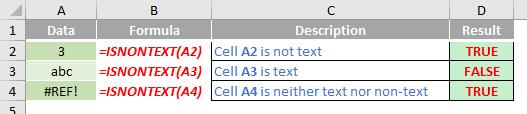
We’ll continue our A to Z of Excel Functions soon. Keep checking back – there’s a new blog post every business day.
A full page of the function articles can be found here.

