AI Blog: Gemini Tour Part 1
7 February 2025
Welcome back to our AI blog. Today, we’ll take a more in-depth look at Gemini.

Prior to our excursion into the world of SOC 2 compliancy, we took a more in-depth look at ChatGPT. Now, it’s Gemini’s turn.
Gemini
Gemini (formerly known as Bard) is Google’s AI chatbot, accessible at https://gemini.google.com/. You’re likely to be signed in to a Google account in your web browser already, but if not, you’ll be prompted to sign in:
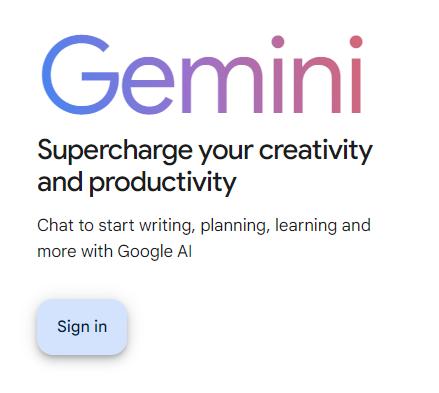
You will not be able to use Gemini in a web browser without signing in. Let’s log in to a free account and take a look at some of the options available. The first thing that you may notice is the prompt box, where you can enter a prompt. Much like with ChatGPT you can also attach images, although other file types are not supported at this time.

Even without a paid account, Gemini allows you to choose between two [2] different models.
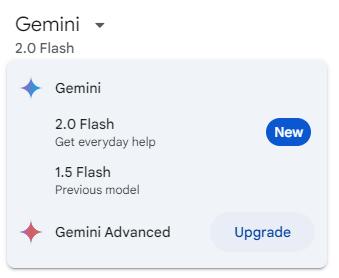
Gemini 2.0 Flash is simply the upgraded form of the 1.5 Flash model, built to give faster, more accurate responses. Note that by default, Gemini does save and manually review some chats.

This, and other privacy settings can be adjusted within the ‘My Activity’ section of your Google account settings.
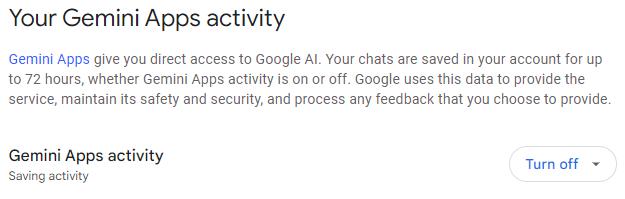
Next time, we'll look at what comes with the paid version of Gemini.
Join us next time for more on AI!

