Excel for Mac: Missing Pop-Up Buttons
24 May 2024
This week in our series about Microsoft Excel for Mac, we show you a few handy pop-up buttons that are unfortunately not going to pop up if you’re using Excel on a Mac.
At certain times, Excel will show you a pop-up button depending on the action you’ve taken or what you currently have selected. An example that’s often overlooked is what you see after you paste into a range. Excel shows a pop-up button called the ‘Paste Options’ button. The folks on Microsoft’s Excel engineering team often refer to it as the “paste recovery” menu. You may press it to get options regarding the paste action that you just performed.
In the example below, you can see a button appear after pasting a value into a cell. Expanding the button’s menu provides all the different paste actions that are available so you can change what was just pasted.
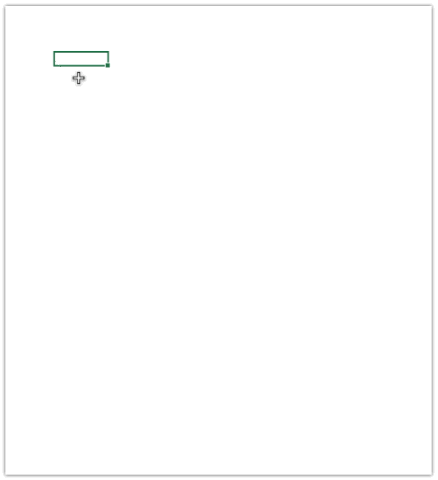
What’s Missing on Mac?
Unfortunately, there are several similar pop-up buttons that don’t show up if you’re using Excel for Mac. The good news is that although the buttons are there to help you do things a bit easier, their absence on Mac doesn’t mean you can’t get the same result. You just won’t be able to take the shortcuts offered by the buttons on Windows.
Here are the places where you won’t find pop-up buttons on Mac:
- On the corner of charts to let you quickly add elements, change format, or add a filter
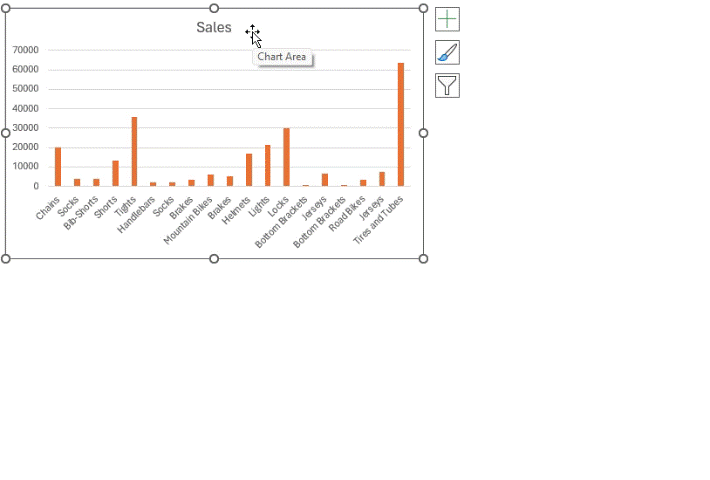
- At the edge of a range selection: the ‘Quick Analysis’ button that helps apply a variety of quick changes based upon the selection:
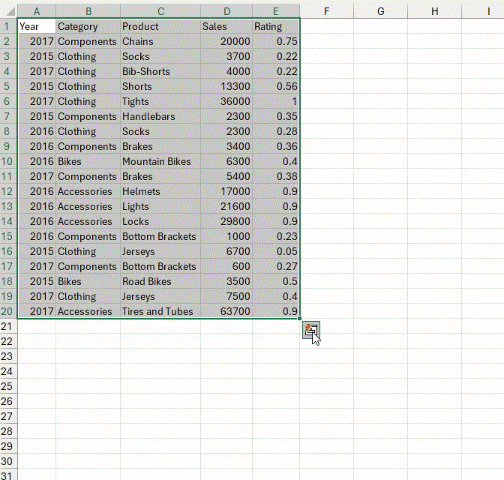
There may be others, but those are the ones that we’re aware of and that you most frequently encounter on Windows.
Word to the Wise
As you can see from the options that are shown in the animated screen shots we’ve included, you can accomplish the same actions, you just need to do it a different way on Mac.
We hope you find this topic helpful. Check back for more details about Excel for Mac and how it’s different to Excel for Windows.

