Monday Morning Mulling: November 2021 Challenge
29 November 2021
On the final Friday of each month, we set an Excel / Power Pivot / Power Query / Power BI problem for you to puzzle over for the weekend. On the Monday, we publish a solution. If you think there is an alternative answer, feel free to email us. We’ll feel free to ignore you.
This month, we wanted you to generate a list of duplicates from the original list containing a mix of “real” numbers, numbers with leading zeros, and numbers in text strings. Easy, yes?
The Challenge
Numbers with leading zeroes may sometimes cause problems. In order to find duplicates from a list, you might think of using FILTER with COUNTIF. However, COUNTIF cannot distinguish between numbers with and without leading zeroes, or “real” numbers and numbers stored as text or else in text format.
As you can see below, the number of occurrences of each number is calculated incorrectly by COUNTIF:

Therefore, this challenge was trickier than it may have first appeared. You can download the number list here.
This month’s challenge was to write a formula in one cell using Dynamic Arrays that would spill down to generate a list of duplicates (i.e. all numbers that show up more than once) from the number list in the file above. The result had to be similar to the list on the right (below):

As always, there were some requirements:
- the formula should be in just one cell (no “helper” cells)
- it should treat these kinds of numbers differently:
- with and without leading zeros
- “real” numbers as opposed to text strings
- this was a formula challenge – no Power Query / Get & Transform or VBA!
Suggested Solution
You can find our Excel file here which demonstrates our suggested solution.
When finding duplicates, you may think of some of the following common ways:
- COUNTIF / COUNTIFS
- SUMPRODUCT
- EXACT
- conditional formatting to highlight duplicates
- etc.
However, after we had tried all the options above, we realised that they could not meet the requirements of the question.
For example, if we use Dynamic Arrays with COUNTIF, the result may be wrong. As numbers 12 and 123, and string “012” only show up once in the list, they should not be considered as duplicates.
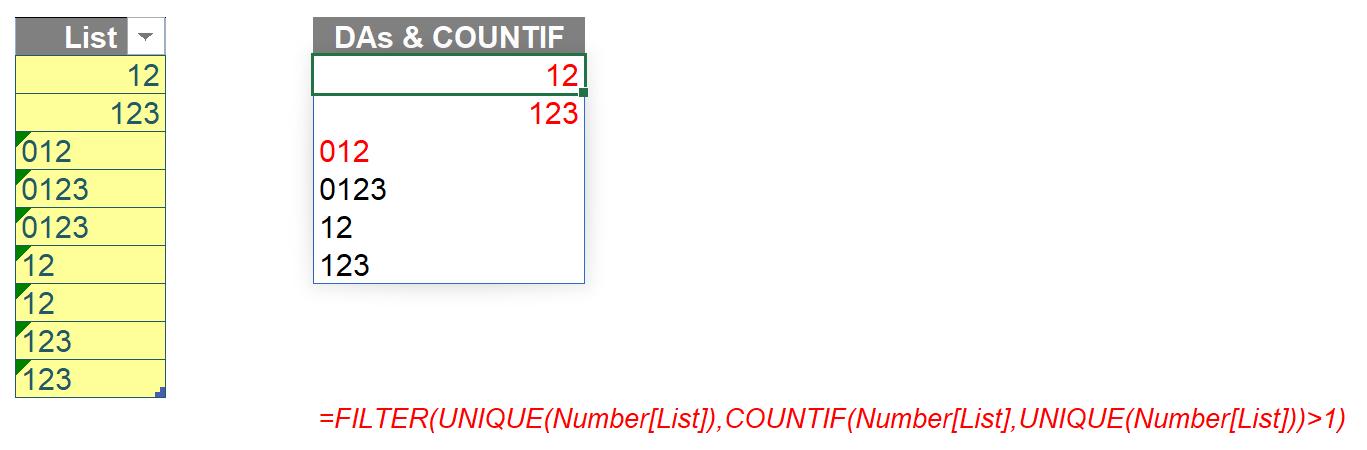
Before explaining our solution, we will clarify how we came up with it first.
Brainstorming
The aim was to count the number of occurrences of each number in the list to check whether those numbers were considered as duplicates or not.
Firstly, we think of using a matrix with:
- x axis being the Number list (i.e. G12#) with the help of TRANSPOSE
- y axis being its unique list (i.e. F13#) with the help of UNIQUE
- counting only numbers from the unique list is enough.
You can read more about TRANSPOSE and UNIQUE in this blog.
The values in the matrix will be 1 (TRUE) or 0 (FALSE) depending on whether numbers on the y axis show up on the x axis (i.e. the number list) or not.
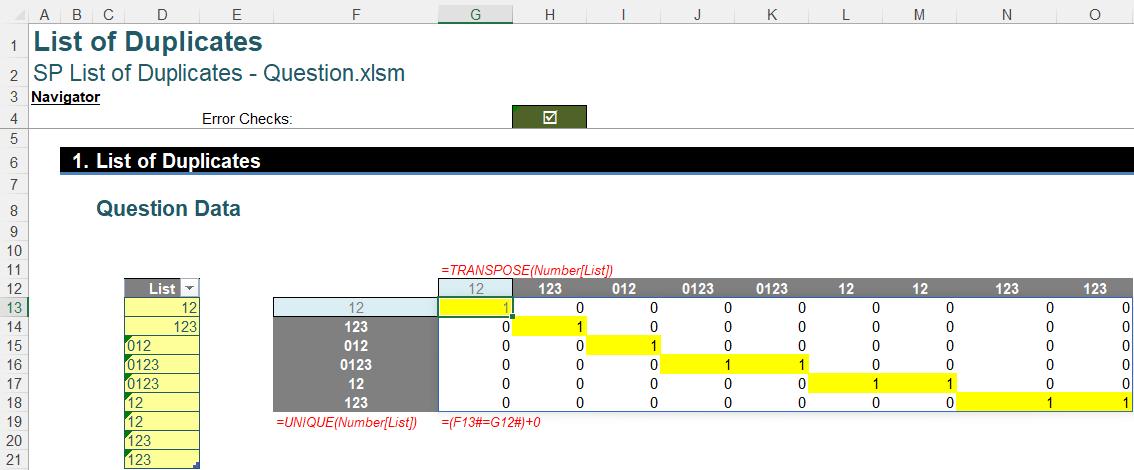
Secondly, we need to sum up each row of the matrix to get the frequency each number show up.
As you may know, we cannot use SUM with Dynamic Arrays to calculate each row’s result as it will aggregate the result of all rows. Hence, we will apply a trick with the MMULT function (see below) to multiply the matrix above by a matrix containing only number ones [1’s]
The second matrix is created by SEQUENCE which you can also read more about in a blog we have written previously. The number of rows of this matrix needs to be the same as the number of columns of the first matrix above. The formula is as follows:
=SEQUENCE(COLUMNS(G13#),,,0)
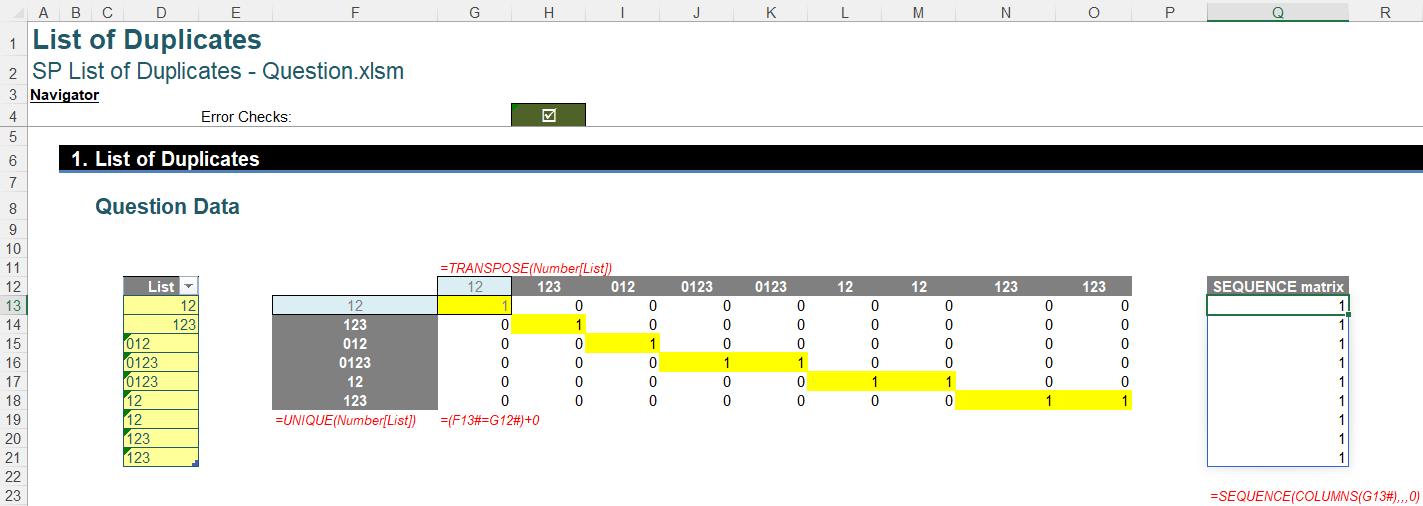
The syntax of the MMULT function is as below. It will return the matrix product of two specified arrays or matrices:
=MMULT(array1, array2)
Hence, we will get a result matrix on column R below, which is a list of the number of occurrences.
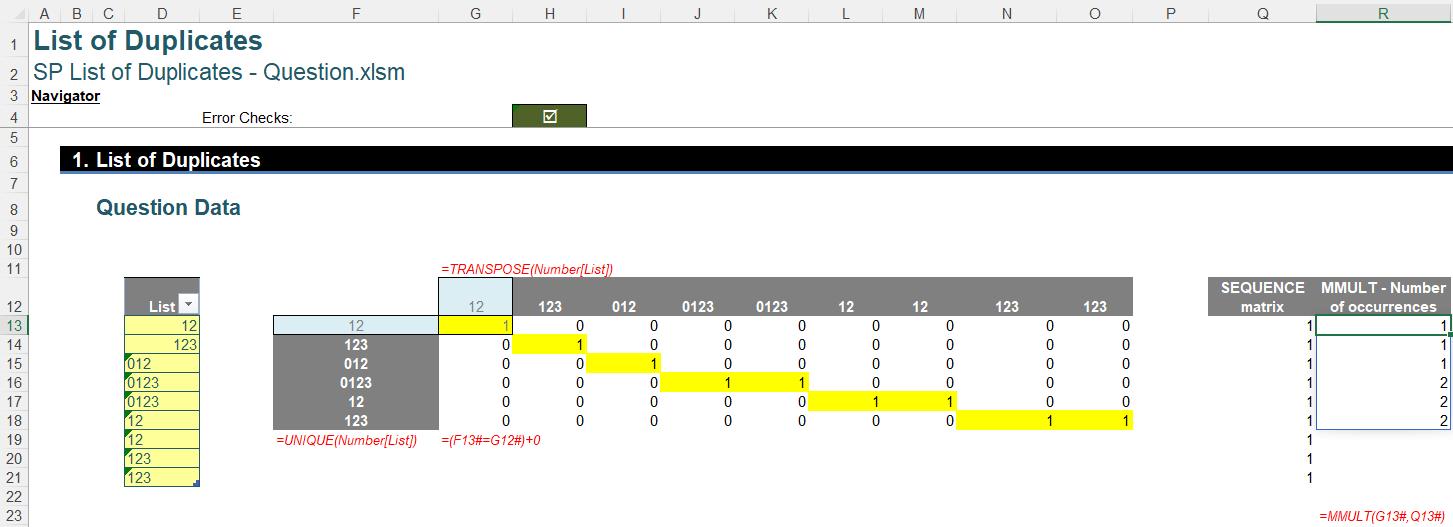
Finally, we just need to use the FILTER function to remove all the numbers which only occur once.
=FILTER(F13#,R13#>1)
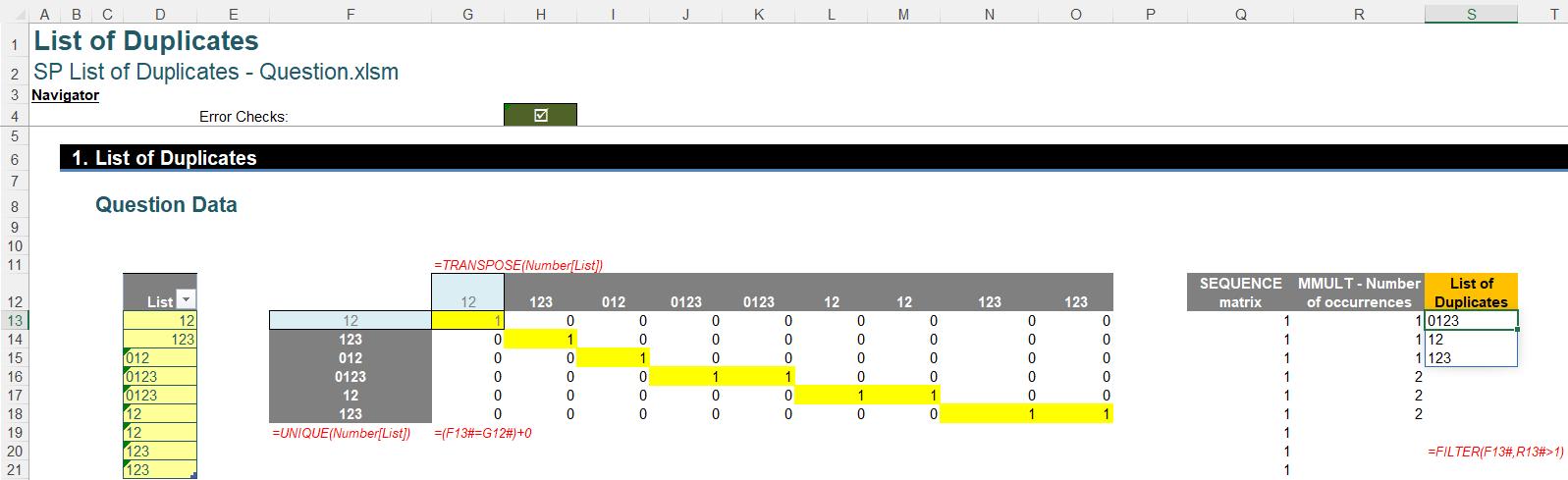
Returning to the Suggested Solution
You may wonder why the challenge only allows a formula cell while there are quite a number of working steps above.
Our solution is a combination of all steps above within a LET formula as follows:
=LET(List,Number[List],matrix,(UNIQUE(List)=TRANSPOSE(List))+0, FILTER(UNIQUE(List),MMULT(matrix,SEQUENCE(ROWS(List),,,0))>1))
There are two variables, namely List and matrix. List is the original number list in the question, whereas matrix is the first matrix to calculate the number of occurrences. Then, the final part of the formula is the calculation to get the list of duplicates, viz.
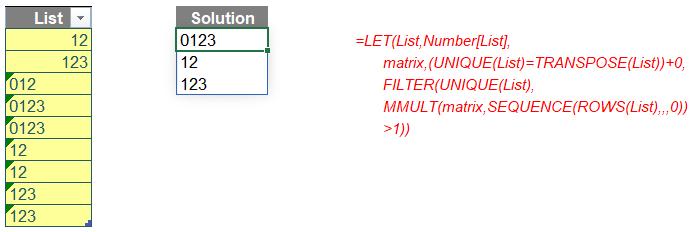
Although it is a long and complex formula, you can apply it to your own list by only replacing the value (i.e. Number[List]) of the variable List.
See you next month!
The Final Friday Fix will return on Friday 31 December 2021 with a new Excel Challenge. In the meantime, please look out for the Daily Excel Tip on our home page and watch out for a new blog every business working day.

