Power BI Blog: Ask Copilot Questions Against Your Semantic Model
29 August 2024
Welcome back to this week’s edition of the Power BI blog series. This week, we question Copilot.
You can now ask Copilot for data from your entire semantic model in Power BI Desktop. Simply tell Copilot what you’re looking for and Copilot will query your model to answer your question with a visual.
Since the Copilot pane in Desktop is still in Preview, you do not need to turn on the Preview toggle to use this new capability.
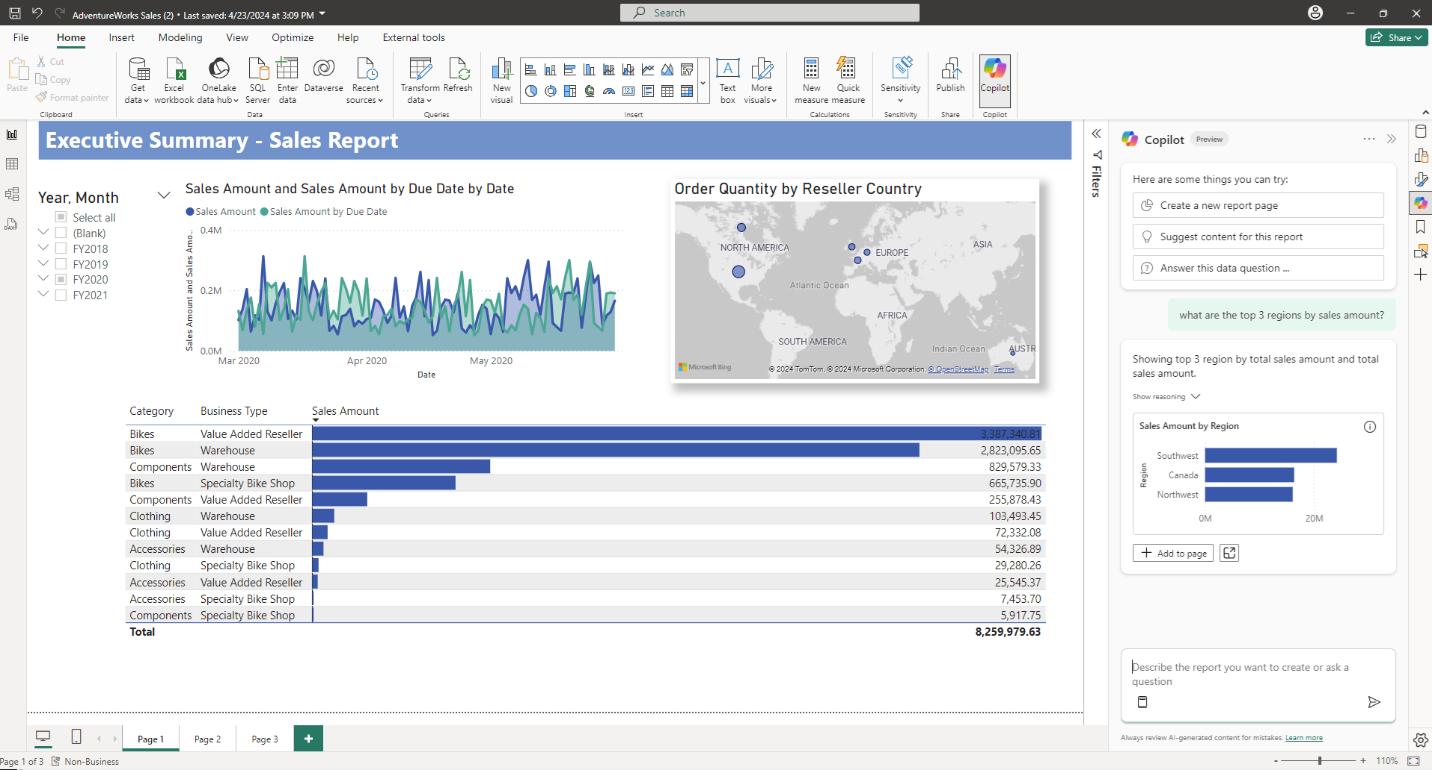
This new capability supports a wide range of different types of analysis. Whilst the exact questions which Copilot can answer will depend on the specifics of your model, here are some examples:
- Show me sales amount and profit for the last two [2] years
- What are the top three [3] product lines by customer rating?
- Which dairy product has the most profit in Australia?
You can also ask follow-up questions, such as “what are the total sales for 2024?” and then follow up with “can you show me this for Madagascar?” Copilot makes it easy to have a natural conversation about your data, like having a business analyst at your fingertips.
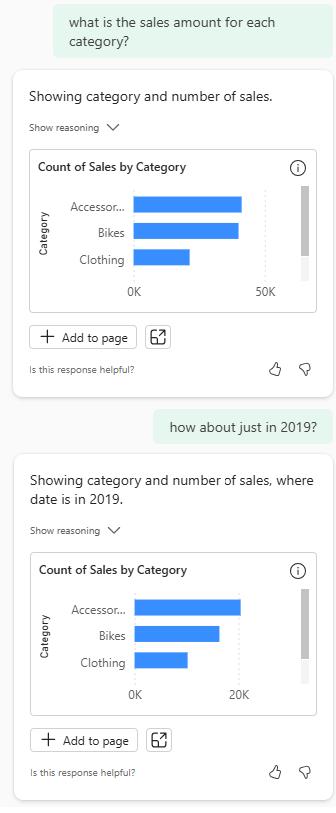
If you happen to ask a question that can be answered by an existing visual within the report, Power BI will search and pinpoint you to that exact visual to help you quickly navigate and get immediate insights.
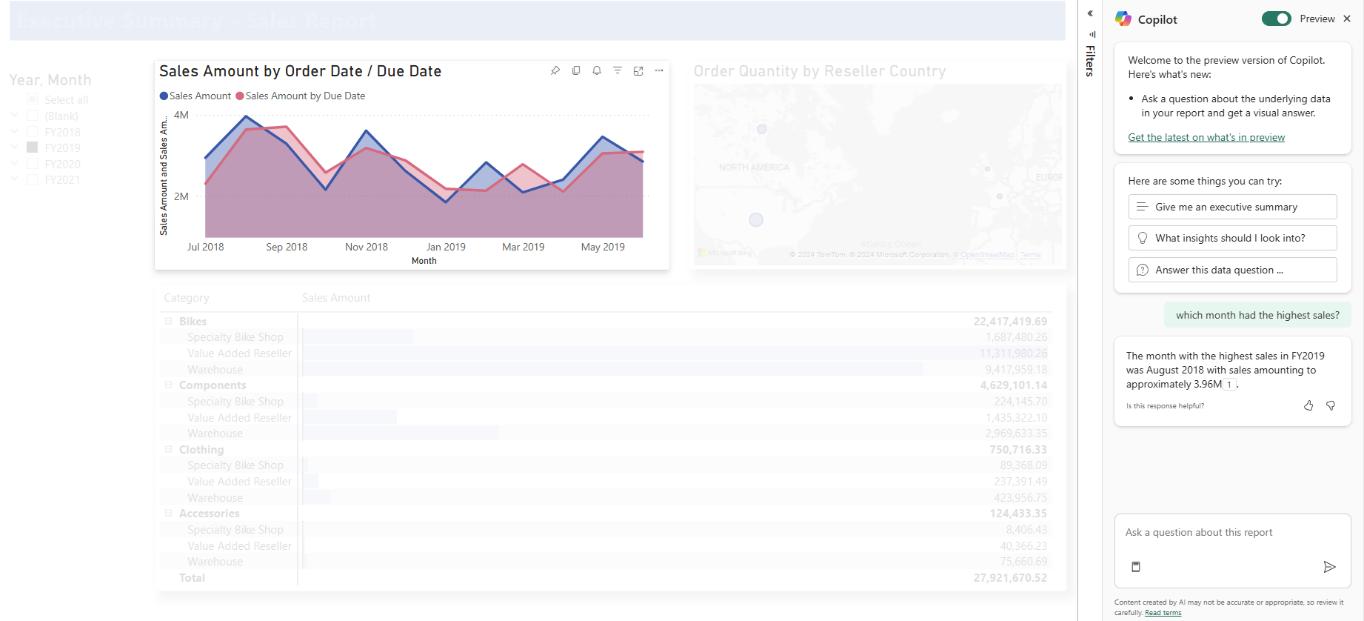
Once you receive the answer, you can expand the ‘show reasoning’ dropdown to learn more about how Copilot understood your question to build transparency between you and Copilot. You can also expand the visual to see it in more detail, and as a report author, you can even add these visuals directly to your report page simplifying the report creation process – just click the ‘add to page’ button underneath the visual.
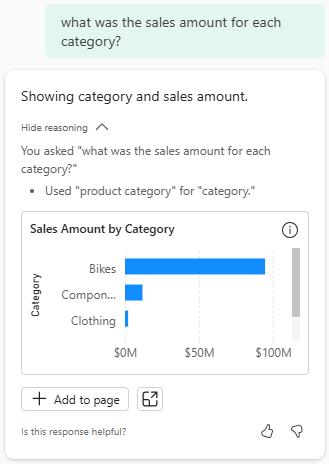
There may be occasions where Copilot misunderstands your question. This could either be because it was not able to find the right data field or it misunderstood your intention. In order to improve Copilot’s understanding, here are some suggestions and tips to get better results:
- use descriptive column names: try and avoid using columns which are not spaced or camel case
- use synonyms: if a column can have more than one meaning, use copilot synonyms found in the Q&A settings to automatically add business domain terms
- if you have a very specific type of question that needs answering, create a visual on a report and use the title field to describe the question it answers. Then, Copilot will find this visual and use this as its basis for answering.
In the meantime, please remember we offer training in Power BI which you can find out more about here. If you wish to catch up on past articles, you can find all of our past Power BI blogs here.

