Power BI Blog: Explore from Copilot Visual Answers
3 April 2025
Welcome back to this week’s edition of the Power BI blog series. This week, we look at Exploring in Power BI.
Sometimes in Copilot in Power BI, you may wish to do more with the visual answer, such as drill down, filter it further or maybe even swap it to a different visual type. Until recently, the only way to take action on the Copilot generated visual was to add it to the page. This of course was limited to ‘edit mode’ only. However, this Microsoft has now replaced the previous ‘expand view’ action with a fully interactive Explore feature. This may be used in both read and edit modes of a report.
With Explore, quick actions are now possible from Copilot. Simply open the Explore experience to filter, sort, swap fields or change visual types easily for an ad hoc exploration.
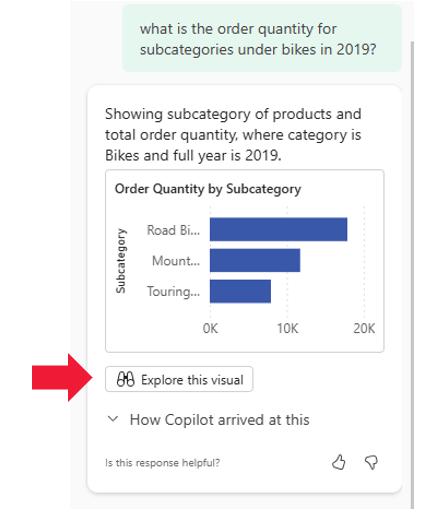
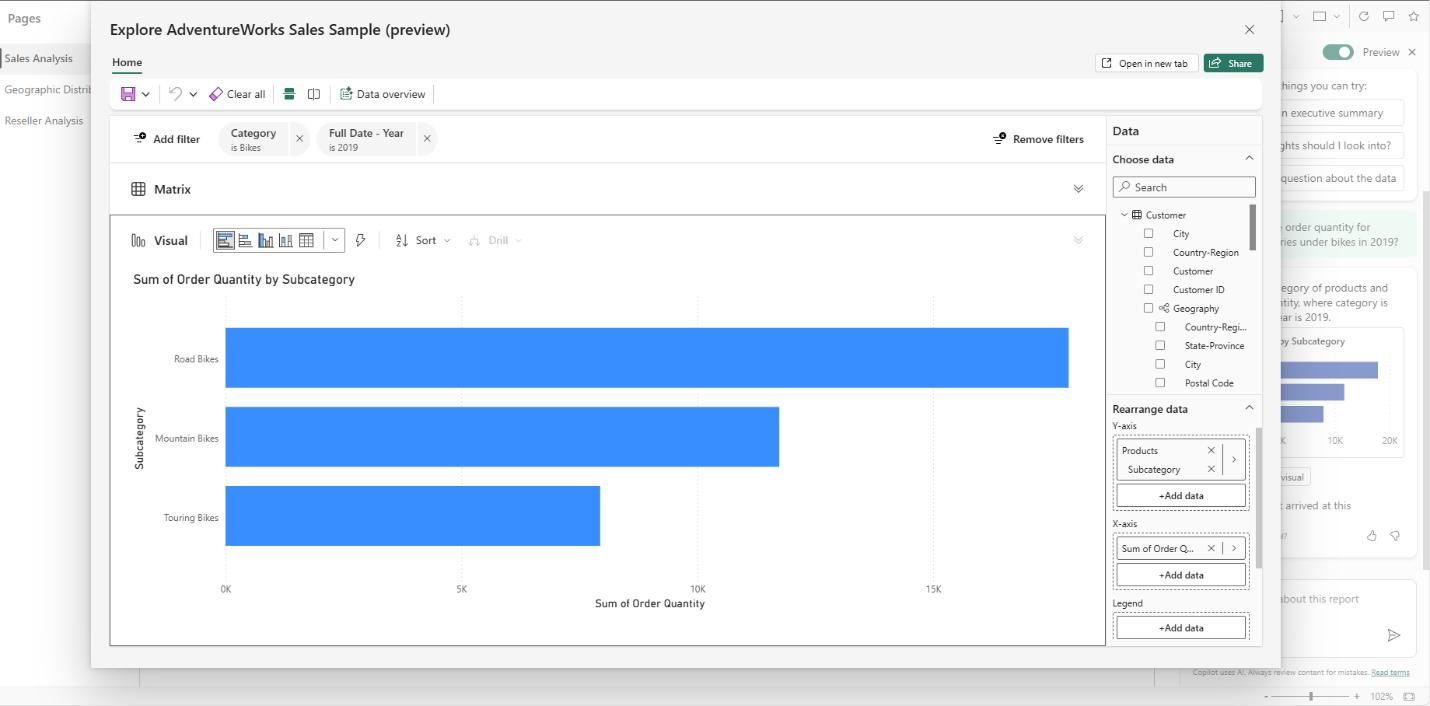
You can choose to save the new explore visual to a report or an exploration to return to. It should be noted that saving the new visual to the original report is not yet available and that Explore does have certain limitations: some users may still see the ‘expand view’ button even if requirements to use Explore are not met.
In the meantime, please remember we offer training in Power BI which you can find out more about here. If you wish to catch up on past articles, you can find all of our past Power BI blogs here.

