Power BI Blog: New List Slicer
12 December 2024
Welcome back to this week’s edition of the Power BI blog series. This week, we look at the new List Slicer, currently in Preview.
Power BI has introduced a new List Slicer. It is presently in Preview. Therefore, to try it, navigate to Options and settings -> Options -> Preview features -> List slicer visual. Major enhancements are coming apparently, including image support, labels, additional conditional formatting options and improved default styles specifically designed for hierarchical layouts.
It should be noted that this new visual is in its early development stage. Therefore, Microsoft does not recommend using it in production currently. However, this is an excellent opportunity to experience the capabilities of this new slicer.
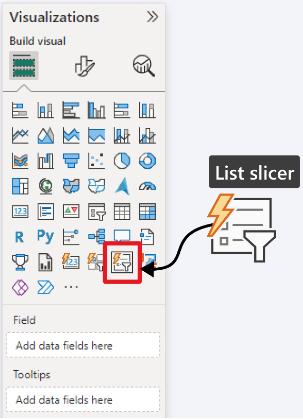
The new List Slicer can become hierarchical when more than one field is dragged into the field data well. This action will activate additional format settings specific to hierarchical data.
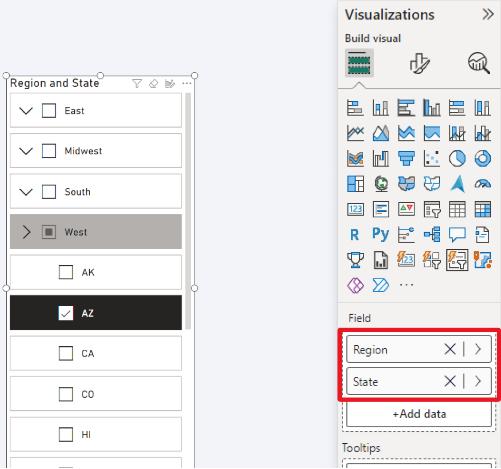
Another advantage of the new slicer is the level of customisation it offers, including:
- Selection: customise how items are selected within the slicer
- Shape: adjust the shape of the slicer to fit your design needs
- Layout: modify the layout to better organise the slicer elements
- Overflow: manage how the slicer handles overflow content (e.g. continuous scroll, paginated)
- State styles: define styles for different states (e.g. selected, unselected, on hover)
- Selection icon: choose an icon to represent selected items. This is available for the ‘Tile slicer’ too
- Expand / Collapse icon: select icons for expanding or collapsing hierarchical data
- Button styles: customise the appearance of buttons within the slicer.
That’s it for this week. In the meantime, please remember we offer training in Power BI which you can find out more about here. If you wish to catch up on past articles, you can find all of our past Power BI blogs here.

