Power BI Blog: Bulk Measure Format Reassignment
28 January 2021
Welcome back to this week’s edition of the Power BI blog series. This week, we look at how to change the formats of multiple measures at once.
I thought I would share this trick with our readers this week. Let’s take a look at the below report. I have one matrix visualisation that contains four measures. Each measure calculates the sales for a certain product type:
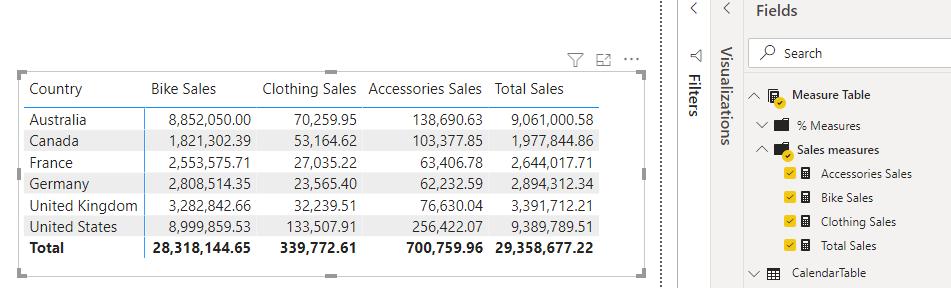
These measures are not currently styled very well, since they do not have the appropriate formats applied to them. If we want the sales measures to have the dollar sign ($) we might apply the Currency format to each one. To do this, we select the Bike Sales measure
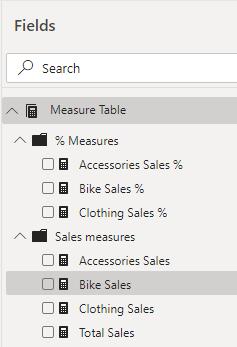
and then navigate to the ‘Table tools’ tab on the Ribbon and select the Currency format from the dropdown. We could also apply two [2] decimal places to this measure format.
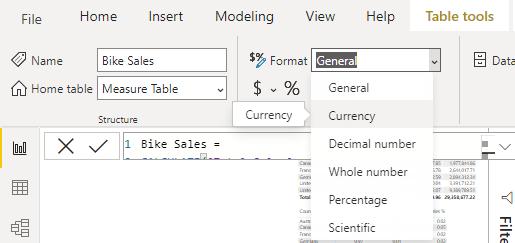
This will update the Bike Sales measure to look like this:
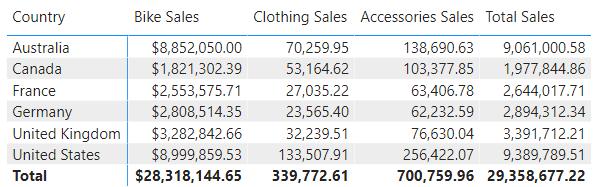
Now we will have to repeat the same process for the three other measures. Of course, in a scenario where you only have three or four measures, this would be a small task. But imagine you had to update the formats for 10 or 20 measures. A quicker way to apply the same formats to multiple measures at once can be done in the Model view of the report:
While in the Model view of the report, consider the Fields panel. Here, I may select all of the sales measures:
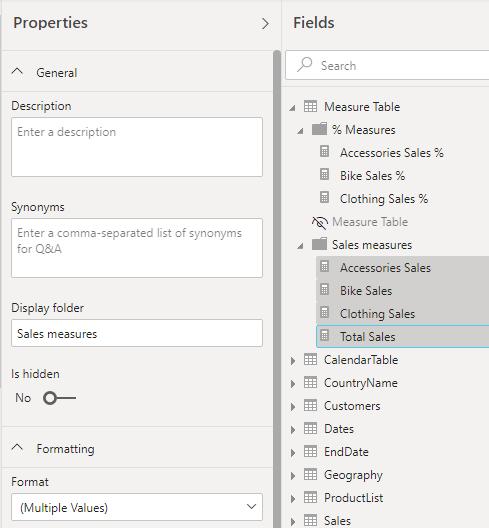
Then, on the Properties panel, I can navigate to the Format option. I may then apply the Currency format to all four measures at once. I could also set the decimal places option to two [2] too (is that four?).
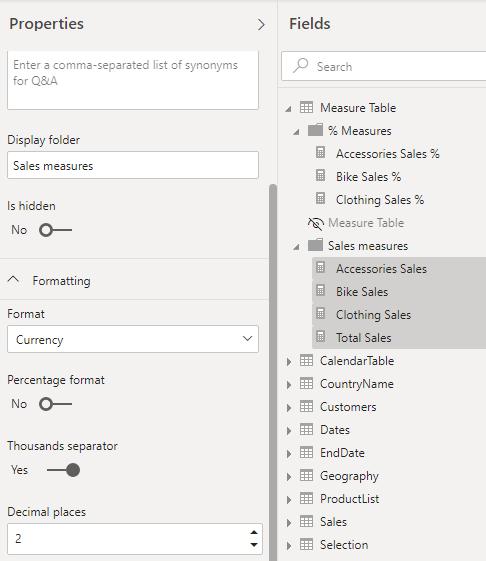
Navigating back to the report, I can see that all of the measures have been updated to the Currency format with two decimal places.
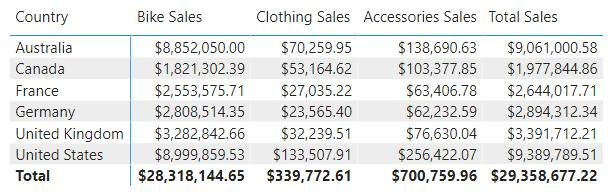
That’s it for this week! Join us next week for more on Power BI.
In the meantime, please remember we offer training in Power BI which you can find out more about here. If you wish to catch up on past articles, you can find all of our past Power BI blogs here.

