Power BI Blog: Canvas Watermarks
24 December 2020
Welcome back to this week’s edition of the Power BI blog series. This week, we look at one of Power BI’s new features: canvas watermarks.
If you have Power BI installed through the Microsoft store, your version of Power BI would have been updated automatically with the recent October 2020 update. With this update, if you opened a new Power BI file, you may have noticed something a little different:
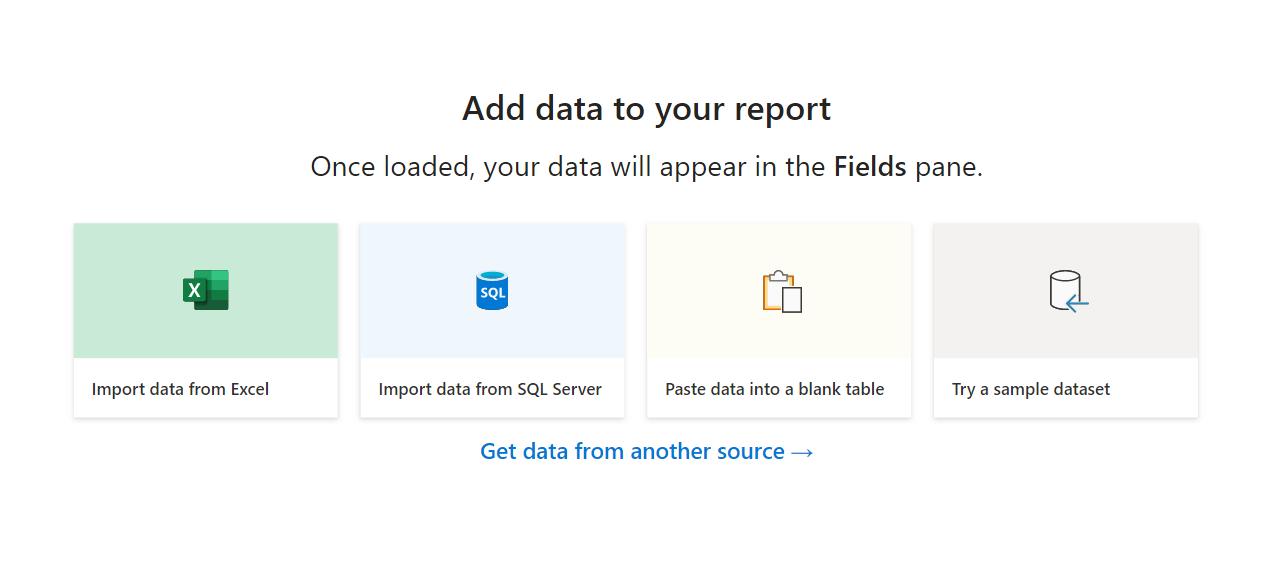
These are known as canvas watermarks. They make Power BI just a little easier to navigate. The watermarks give you the ability to immediately pull data from Excel, SQL server or paste data currently copied in your clipboard or using Power BI’s built-in sample dataset.
Let’s quickly go over the new options.
Clicking on the ‘Import data from Excel’ option will bring up a File Explorer window, where you can select a target Excel file:
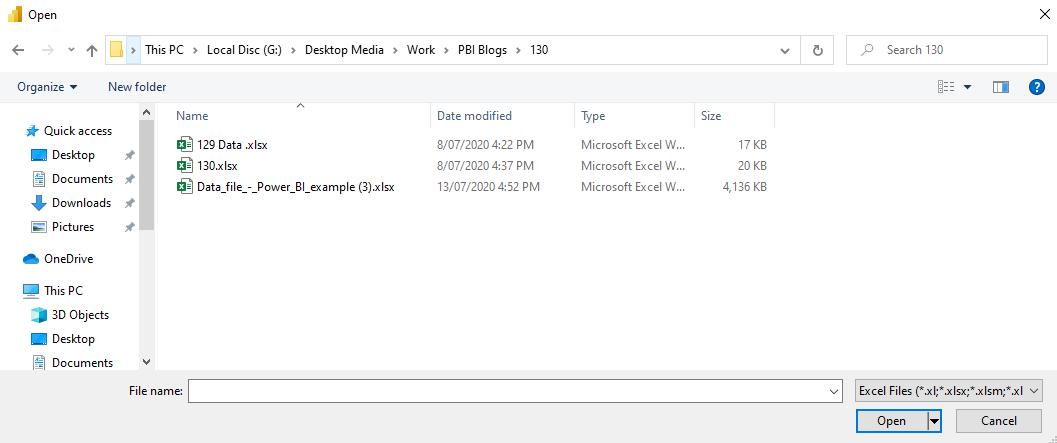
The ‘Import data from SQL Server’ option will bring up the interface to connect to a SQL Server database:
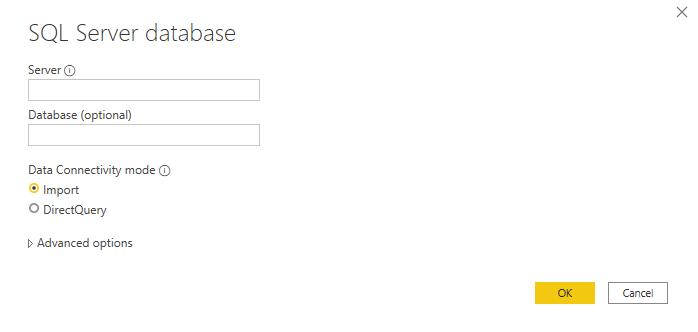
The ‘Paste data into a blank table’ option will bring up the ‘Create Table’ dialog.
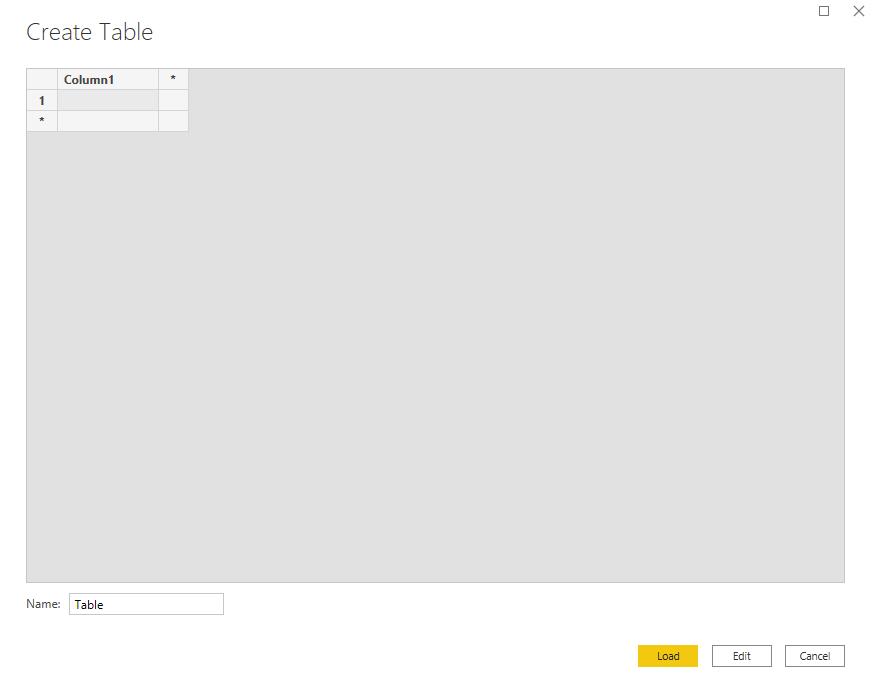
This is where you can paste your data currently on your clipboard directly into Power BI.
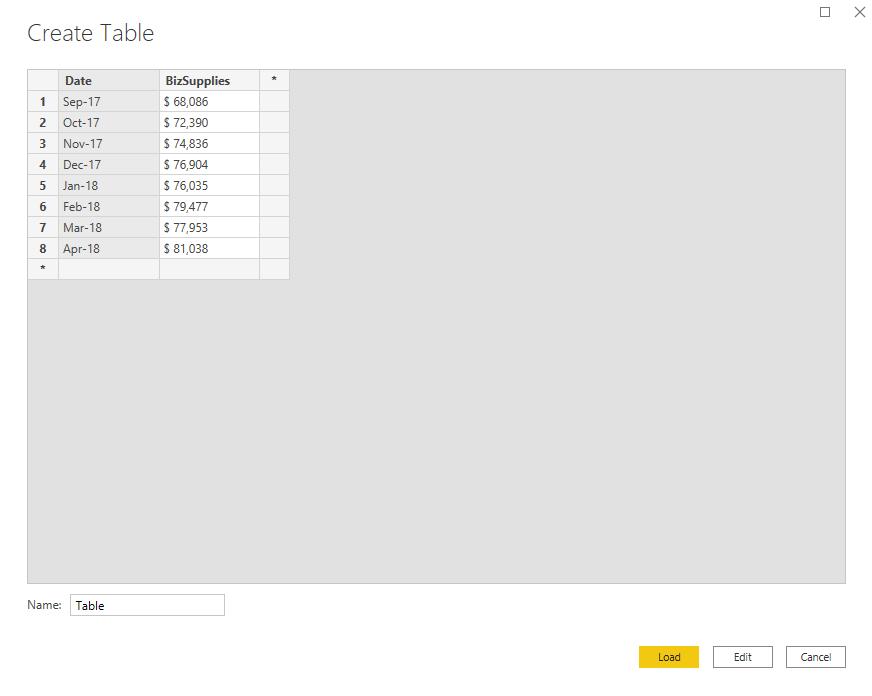
Finally, the last option allows us to use the sample dataset in Power BI. Before we can play with the data, Power BI will ask if we wish to ‘Take a tutorial online’ or ‘Experiment on your own’.
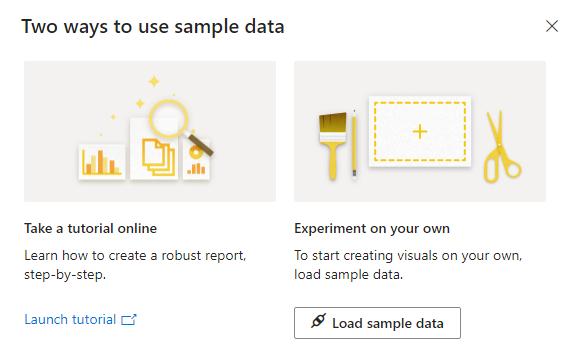
The ‘Launch tutorial’ option will open a webpage that walks you through on how to create a simple report with the sample data. Otherwise, if you are more experienced, you can jump right into the data by clicking on ‘Load sample data’:
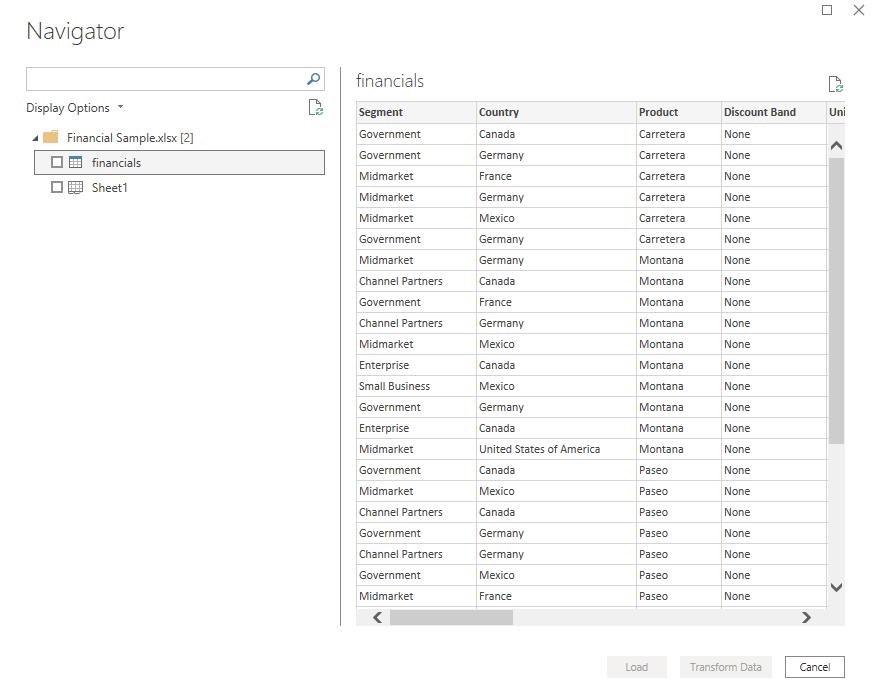
The intention is clear: Microsoft is determined to make Power BI as simple as possible for everyone to use. There is no excuse not to get started now!
That’s it for this week, come back next week for more on Power BI!
In the meantime, please remember we offer training in Power BI which you can find out more about here. If you wish to catch up on past articles, you can find all of our past Power BI blogs here.

