Power BI Blog: Power BI Gateway
29 November 2018
Welcome back to our Power BI blog series! This week, we’re going to finish the process of automatically refreshing data, using the Power BI Gateway.
A gateway is essentially a link between the cloud-based Power BI Service and any data sources that might only be available from your local network. This could relate to files on your computer, a SQL Server that is not accessible from the web, or any other local data source. The Power BI Gateway is installed on a computer that can act as that conduit, ideally being one that is generally on at all times, so that data can be refreshed on demand.
To download the Power BI Gateway, log into the Power BI Service, and find the Download button at the top right hand side of the browser window.
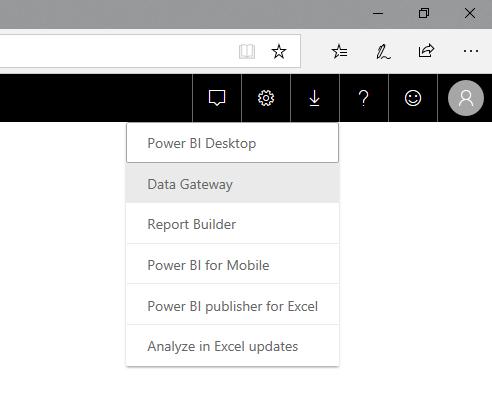
This will take you to a site to download the Gateway installation file. Run the file, and follow the prompts to install. We’re going to use the ‘personal mode’ option, because this is generally easier for testing and initial setup. We can go through the ‘recommended’ mode in another blog to provide for more functionality.
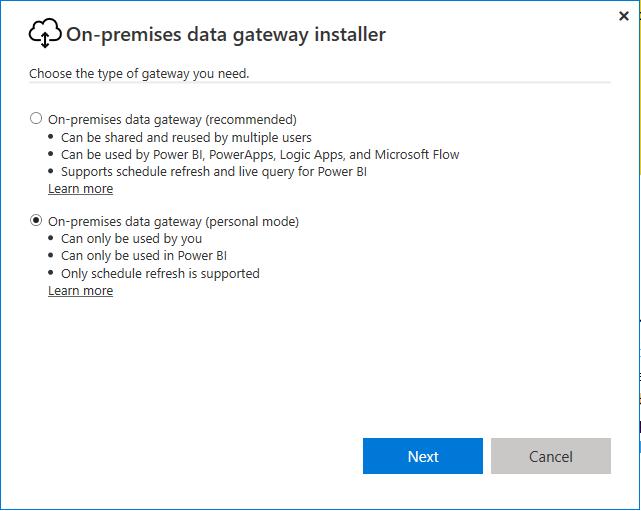
Sign in, and once it’s created, you can go to a dataset, and click on the Schedule Refresh button. Expand out the “Gateway connection” settings to take a look at what you can do:
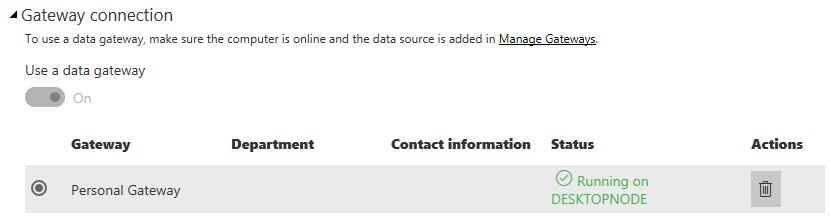
You might get an error under the “Data source credentials” setting – that’s okay. Click on Edit Credentials, and sign in.

Once that’s done, you can go ahead and schedule your connection refreshes. Might seem a bit convoluted, but it’s a pretty simple thing to do considering that this now allows you to schedule your reports to run and update at any time of day.
November has been an interesting month in the Power BI blog series, as we’ve explored the notion of scheduling your data refreshes, from a range of sources. Where will we go in December? Find out next week!

