Power BI Blog: Reference Labels
29 February 2024
Welcome back to this week’s edition of the Power BI blog series. This week, we look at the new Reference labels.
Reference labels represents a new versatile tool employed for adding custom labels to new cards, providing relevant information, comparisons, key metrics, benchmarks, goals and more.
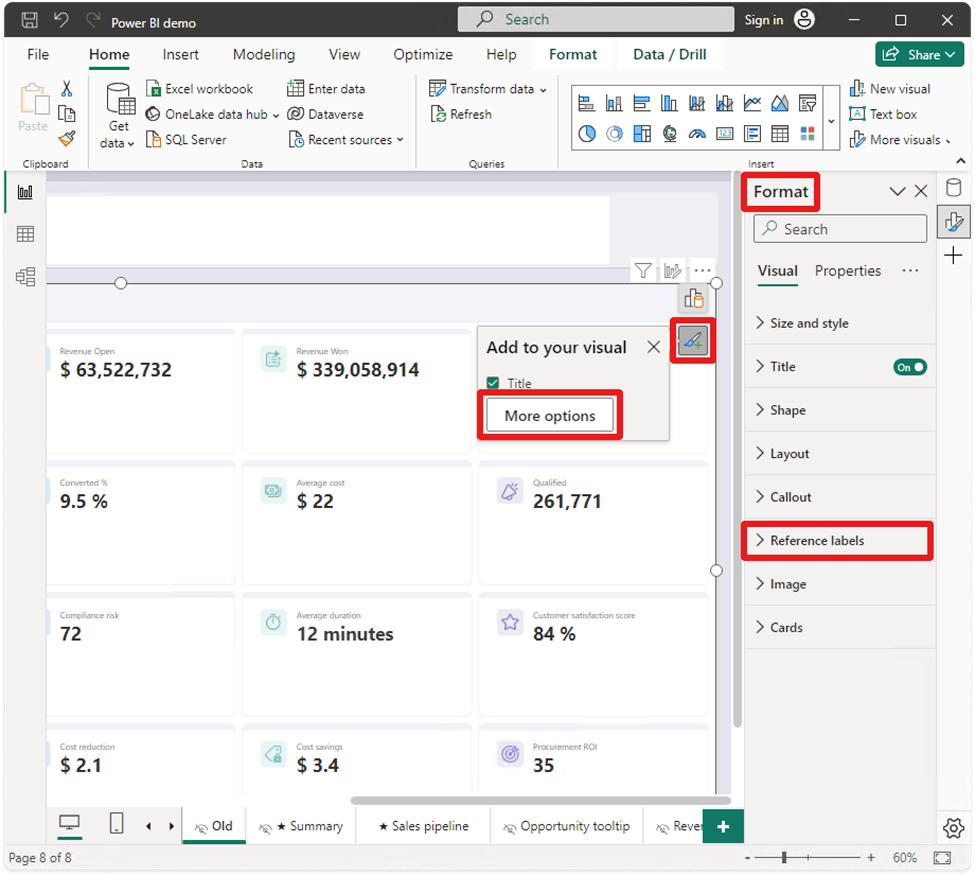
With Reference labels, end users will have access to the following features:
- not only can you Reference labels to your card visual, but you even add multiple data fields to your Reference labels
- with three main components, namely Title, Value and Detail, you may also choose custom content using a different data field or measure and apply various styles to both Title and Value
- extra context is available for the Detail component, showing data from a single data field well, but is also customisable with styles and colours
- with an active Divider, Reference labels have their own area where you can modify the divider line and use colour to differentiate callout and Reference labels
- Reference labels may have a horizontal or vertical layout and can have custom spacing and padding too.
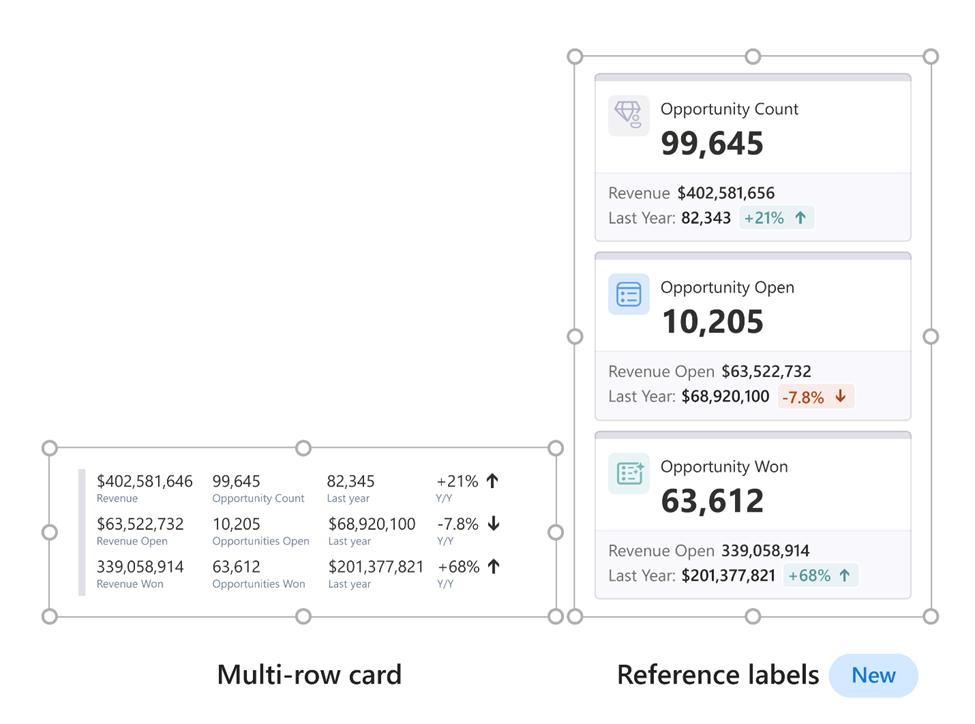
This feature may be found in one of three ways:
- from the Visual gallery on the Ribbon
- by selecting ‘Build a visual’ after right-clicking on the canvas, and then choosing the new slicer
- by selecting new slicer from the on-object dialog.
As a feature presently in Preview, you may also toggle this feature preview on or off by looking under Options -> Preview features -> Reference labels.
In the meantime, please remember we offer training in Power BI which you can find out more about here. If you wish to catch up on past articles, you can find all of our past Power BI blogs here.

