Power BI Blog: Small Multiples for the New Card Visual
30 January 2025
Welcome back to this week’s edition of the Power BI blog series. This week, we consider one enhancement for the updated Card visual.
Microsoft recently enhanced the Card visual with a new version that now retains all familiar features and updates, whilst adding advanced functionality and an improved user experience with Small Multiples. This new feature is currently in Preview with the new Card visual, offering an excellent opportunity to experience the capabilities of the feature.
Small Multiples are a series of similar card tiles displayed together in a grid format, each representing a different category or dimension of data, allowing for easy Objectives and Key Results (OKR) comparison and analysis across multiple fields.
This newly added feature enhances data organisation, visual clarity and performance, making it easier to analyse and present data effectively. To try it, navigate to Options and settings -> Options -> Preview features -> New card visual, and make sure it’s enabled.
Another advantage of the new Small Multiples feature is the extensive customisation it offers. This includes:
- Small Multiples layout: choose from single column, single row or grid, and customise the number of small multiples, rows or columns displayed
- advanced formatting options: enhanced features such as font styles, colour-coding and conditional formatting
- border and gridlines: when enabled, individual controls for borders and gridlines permit the customisation of style, width, colour and transparency
- overflow style: options include continuous scroll or paginated, to smoothly navigate through multiple cards without overwhelming visual space
- headers: choose from horizontal or vertical orientation, top or left position, customisable alignment, font, colour, transparency, padding, plus background colour or image.
To create a card visual with Small Multiples, first select the ‘Card (new)’ icon from the visual gallery on the Build visual tab in the Visualizations pane, then select some data fields from the data model to add them to the data field well.
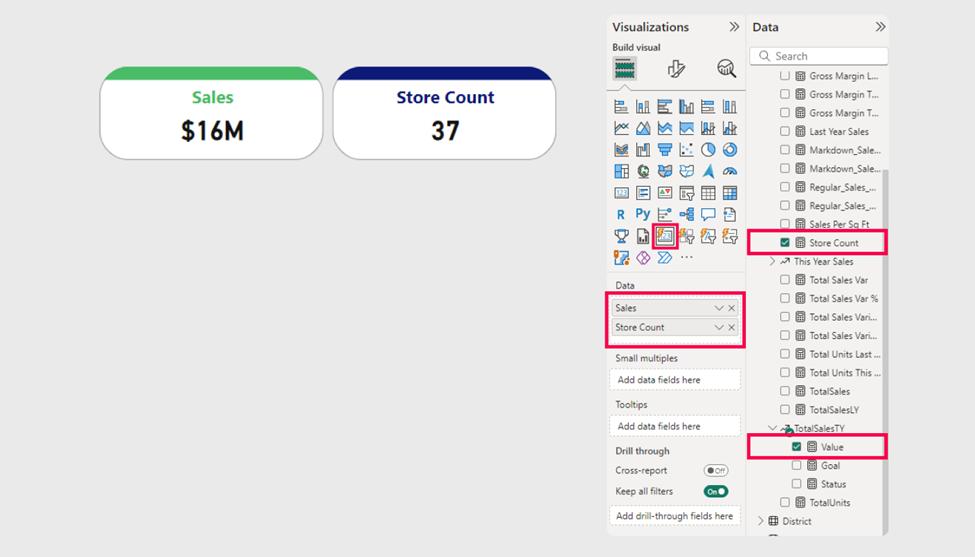
To categorise your cards using Small Multiples, choose a data field from the data model and add it to the Small Multiples data field well.
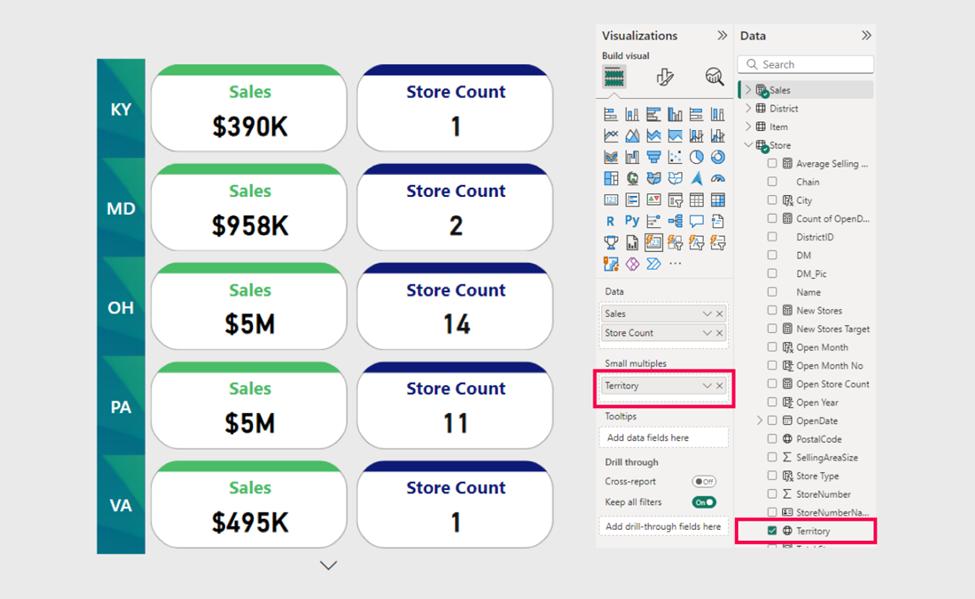
This feature provides extensive customisation options, such as layout, advanced formatting options, conditional formatting, borders and gridlines, overflow style and customisable headers.
In the meantime, please remember we offer training in Power BI which you can find out more about here. If you wish to catch up on past articles, you can find all of our past Power BI blogs here .

