Power BI Blog: Subscribe to a Report with Filters Applied
23 February 2023
Welcome back to this week’s edition of the Power BI blog series. This week, we look at how to subscribe to a report with filters applied.
You can now create subscriptions to a view of a Power BI report uniquely relevant to you. When creating a new subscription, just select the ‘Include my changes’ option to subscribe to the view of the report as you currently see it, including any changes you have applied. By selecting the ‘Include my changes’ option, the view of the report sent to your email will include any of the following changes: filters, slicers, personalize visuals, cross-filtering or cross-highlighting, drill down or drill up and spotlight.
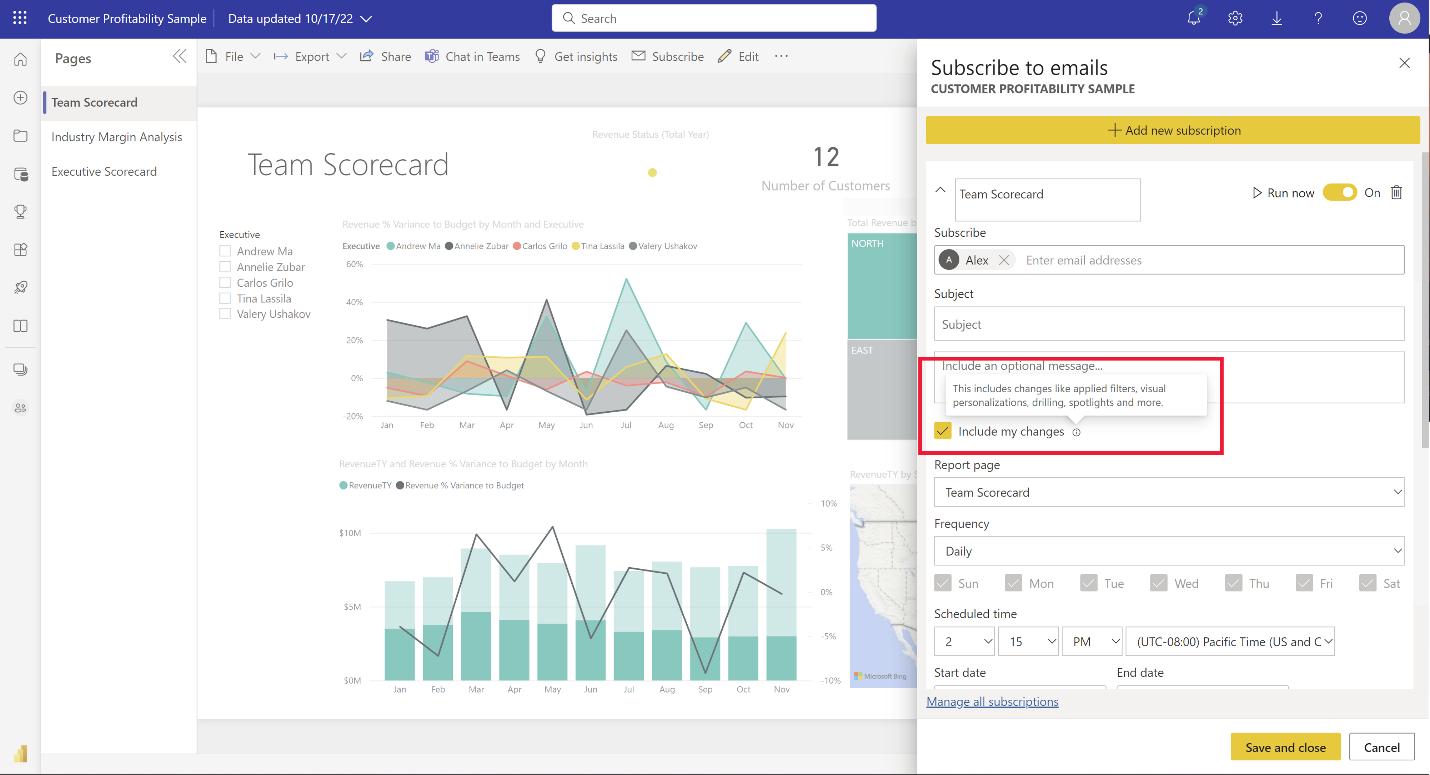
When selecting ‘Go to report’ from the email subscription body, you will be navigated to the view of the report in the Power BI Service with the same set of changes (e.g. filters, slicers) that were applied when you created the subscription. This new ‘Include my changes’ option is available to any user who can create email subscriptions.
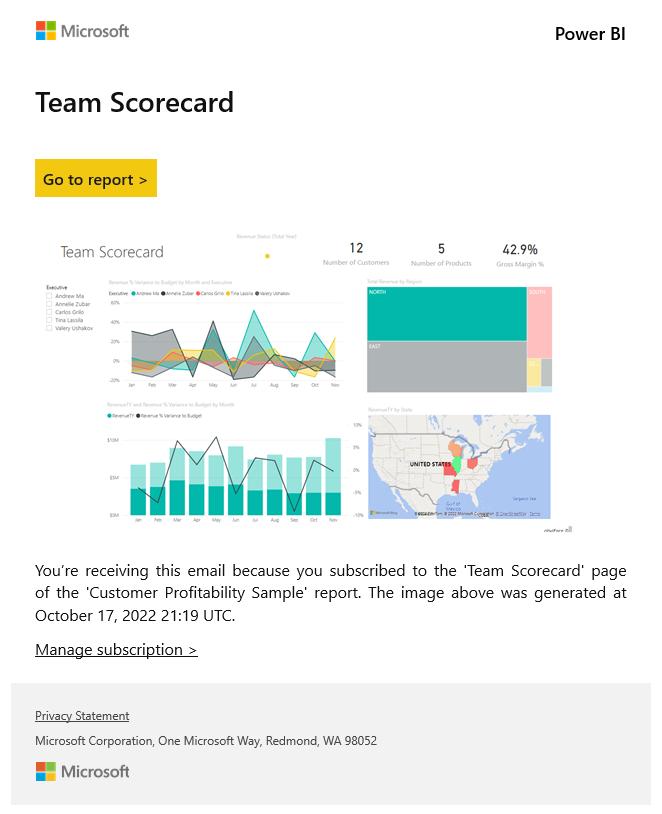
In the meantime, please remember we offer training in Power BI which you can find out more about here. If you wish to catch up on past articles, you can find all of our past Power BI blogs here.

