Power Pivot Principles: Calculating Cumulative Totals with Variables
17 September 2019
Welcome back to our Power Pivot blog. Today, we look at an alternative method of calculating cumulative sums without using the EARLIER function.
Last week, we looked at the EARLIER function and used it to create a cumulative column. You can read more on the EARLIER function here. As a refresher, we used the following measure to calculate the cumulative total:
=CALCULATE(
SUM(SaleDataDates[Total Sales]),
FILTER('SaleDataDates',
SaleDataDates[Date] <= EARLIER(SaleDataDates[Date])
)
)

The alternative method of calculating a cumulative total involves the use of variables. If you are wondering what variables in DAX are, you can read about them here.
When writing the new measure, we begin by defining a variable:
=
VAR SaleDate = SaleDataDates[Date]
Evaluating this variable alone will result in this calculated column:

As you can see the variable evaluates to the current row’s Sale date. This is the same evaluation result as the EARLIER function in:
EARLIER(SaleDataDates[Date])
The next step is to replace the EARLIER function segment with the variable:
=
VAR SaleDate = SaleDataJul1[Date]
Return
CALCULATE(
SUM([Total Sales]),
FILTER('SaleDataJul1',
SaleDataJul1[Date] <= SaleDate
)
)
The logic of the measure remains the same as the measure with the EARLIER function, and we have been able to replicate the results without the EARLIER function:

Wonder if this method works with numeric columns as well?
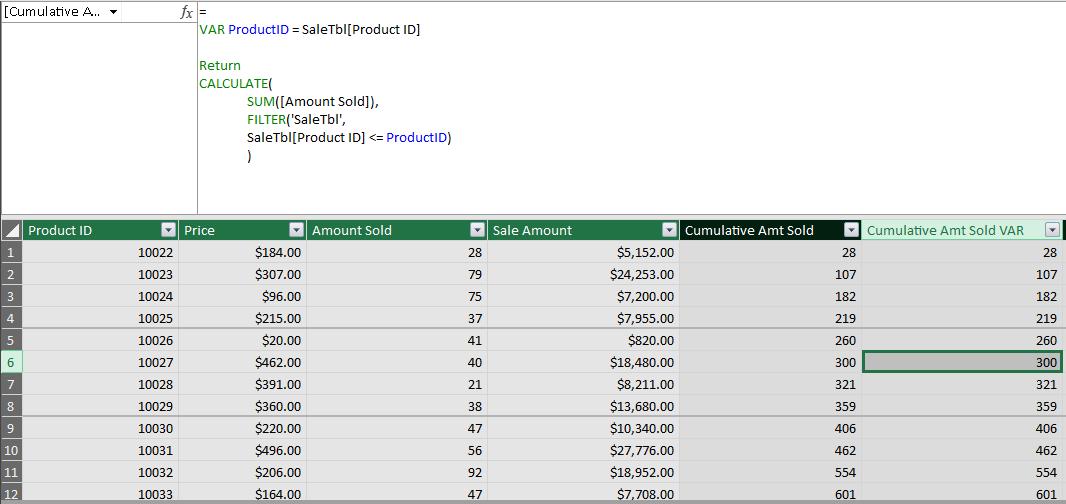
Yes, it does! There you have it: an alternative method of calculating cumulative totals for different columns.
That’s it for this week, come back next week for more Power Pivot. Until then, happy pivoting!
Stay tuned for our next post on Power Pivot in the Blog section. In the meantime, please remember we have training in Power Pivot which you can find out more about >here. If you wish to catch up on past articles in the meantime, you can find all of our past Power Pivot blogs here.

