Power Pivot Principles: Filters
10 July 2018
Welcome back to our Power Pivot blog. Today, we discuss how to use filters in Power Pivot.
In Power Pivot Principles: Introducing CALCULATE, we talked about how filters are a more transparent way of filtering the data compared to entering filters directly into the CALCULATE measure.
For example, say we have a simple PivotTable:
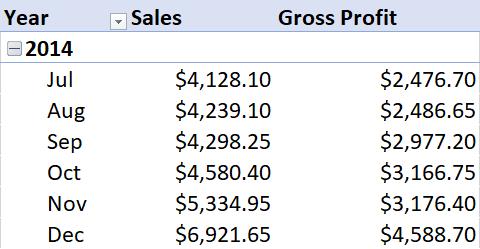
Imagine we want to filter the PivotTable by year; to do this, drag the ‘Year’ field into the ‘Filters’ area, viz.
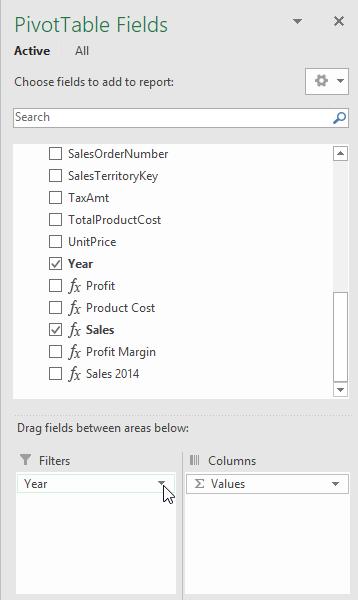
A ‘Filters’ row will appear allowing us to select which years we want to be displayed in the PivotTable.
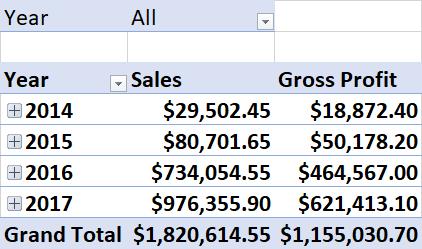
If we select 2016 and 2017,
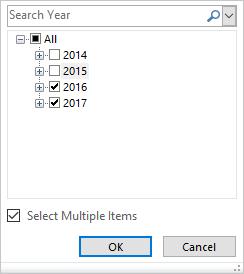
the PivotTable will filter out all other years from the data.
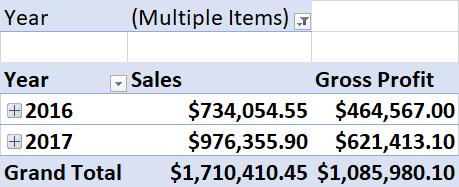
The filter will then change from ‘All’ to ‘(Multiple Items)’, clearly stating that the data is filtered. Ergo, it is a more transparent method of filtering, instead of having filters applied directly in a measure. It depends whether or not you require the filter to be part of the PivotTable context or not.
Stay tuned for our next post on Power Pivot in the Blog section. In the meantime, please remember we have training in Power Pivot which you can find out more about here. If you wish to catch up on past articles in the meantime, you can find all of our Past Power Pivot blogs here.

