Power Pivot Principles: The A to Z of DAX Functions – DOLLARDE
13 June 2023
In our long-established Power Pivot Principles articles, we continue our series on the A to Z of Data Analysis eXpression (DAX) functions. This week, we look at DOLLARDE.
The DOLLARDE function
The DOLLARDE function is one of the financial functions, used to convert a dollar price expressed as an integer part and a fraction part into a dollar price expressed as a decimal number. The fractional dollar numbers are sometimes used for security prices.
The fraction part of the value is divided by an integer that you specify. For example, if you want your price to be expressed to a precision of 1/16 of a dollar, you divide the fraction part by 16. In this case, 1.02 represents $1.125 ($1 + 2/16 = $1.125).
It has the following syntax:
DOLLARDE(fractional_dollar, fraction)
The DOLLARDE function has the following arguments:
- fractional_dollar: this is required and represents a number expressed as an integer part and a fraction part, separated by a decimal symbol
- fraction: this is required and represents the integer to use in the denominator of the fraction.
It should be further noted that:
- the fraction part of the value is divided by an integer that you specify in the fraction argument. For example, if you want your price to be expressed to a precision of 1/16 of a dollar, you divide the fraction part of fractional_dollar by 16
- fraction is rounded to the nearest integer
- an error will return if 1 > fraction ≥ 0
- an error will return if fraction < 0
- the DOLLARDE function is not compatible with Power Pivot and currently it is only compatible with Power BI, SSAS Tabular, Azure AS and SSDT
- this function is not supported for use in DirectQuery mode when used in calculated columns or row-level security (RLS) rules.
For example, if you want to convert the 17 dollars and 1/22 of a dollar (expressed as 17.01), we can write the following DAX code in Power BI:
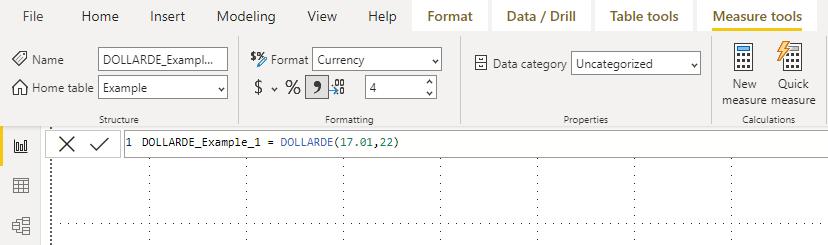
This will result in:
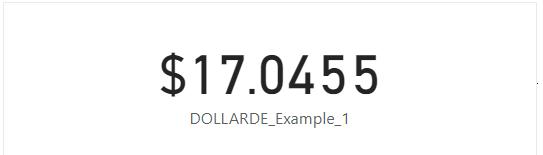
We can run some test to demonstrate what happen if 1 > fraction ≥ 0:
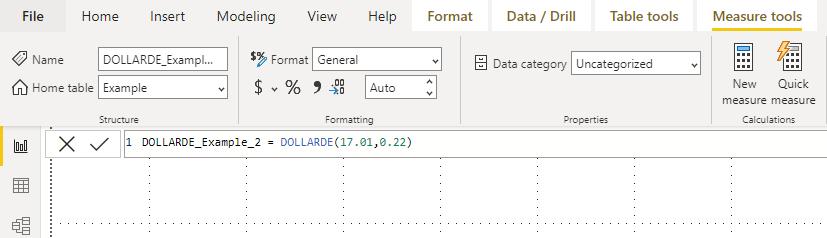
Attempting to display this measure in a visual will result in the following:
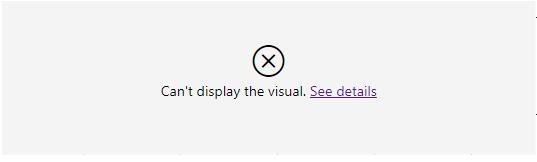
Clicking 'See details' here will provide us with more information about this error:

This is quite similar to the #DIV/0! error in Excel, which is a division by zero error.
We may also test what happens when fraction < 0:
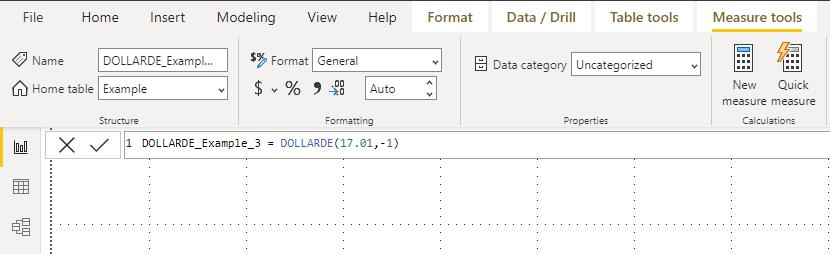
This will return a similar visual:
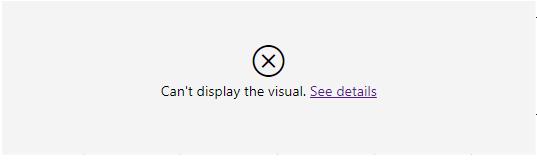
Again, we can click on ‘See details’ for more information:

This is similar to the #NUM! error in Excel.
Come back next week for our next post on Power Pivot in the Blog section. In the meantime, please remember we have training in Power Pivot which you can find out more about here. If you wish to catch up on past articles in the meantime, you can find all of our Past Power Pivot blogs here.

