Power Query: Month Mayhem – Part 7
14 August 2024
Welcome to our Power Query blog. Today, I begin to append the data I have transformed.
My salespeople are back from their break and I have more reports to construct. I have a report with a list of the clients they have been working with each month:
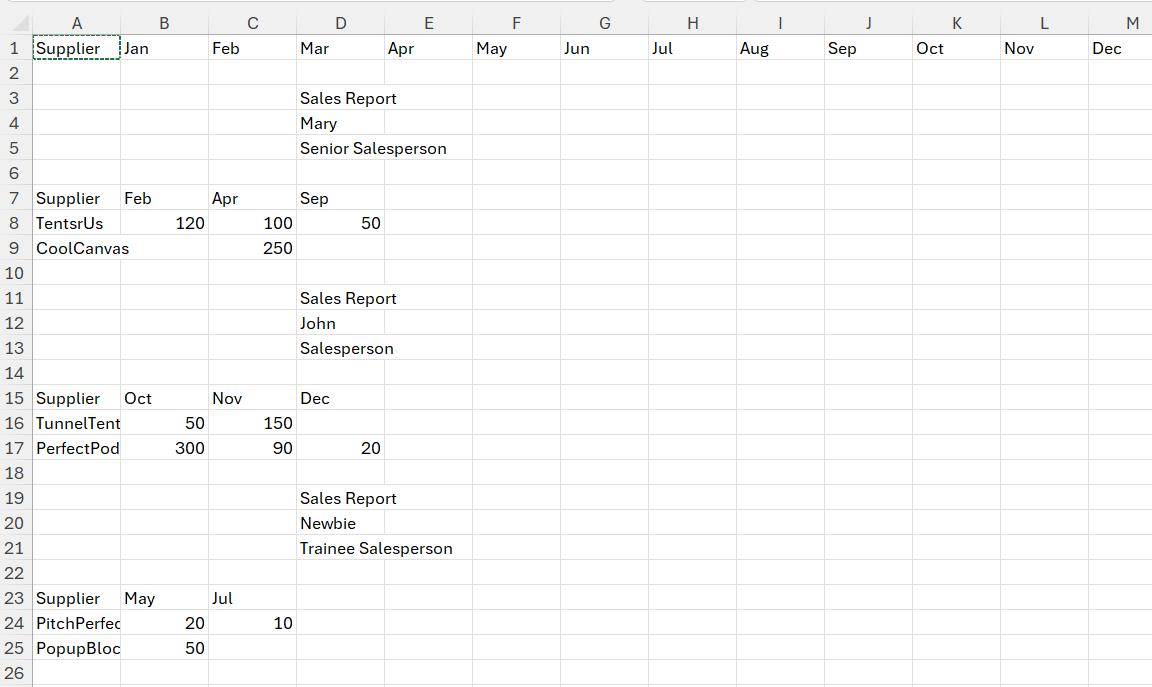
I would like to display the amount details in the salesperson sections, but aligned to the relevant month at the top of the page:
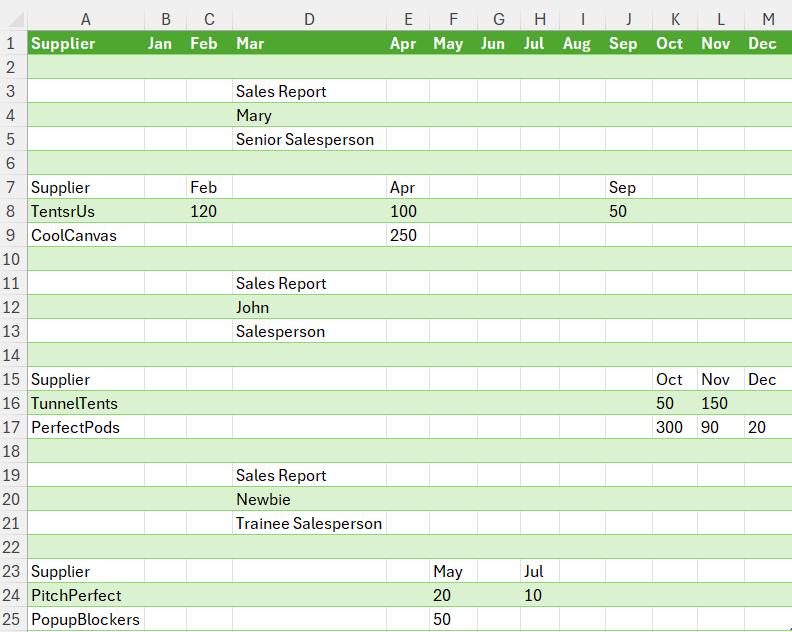
Last time, I created a summary version of my mapping query, which I called Column_Mapping_Master:
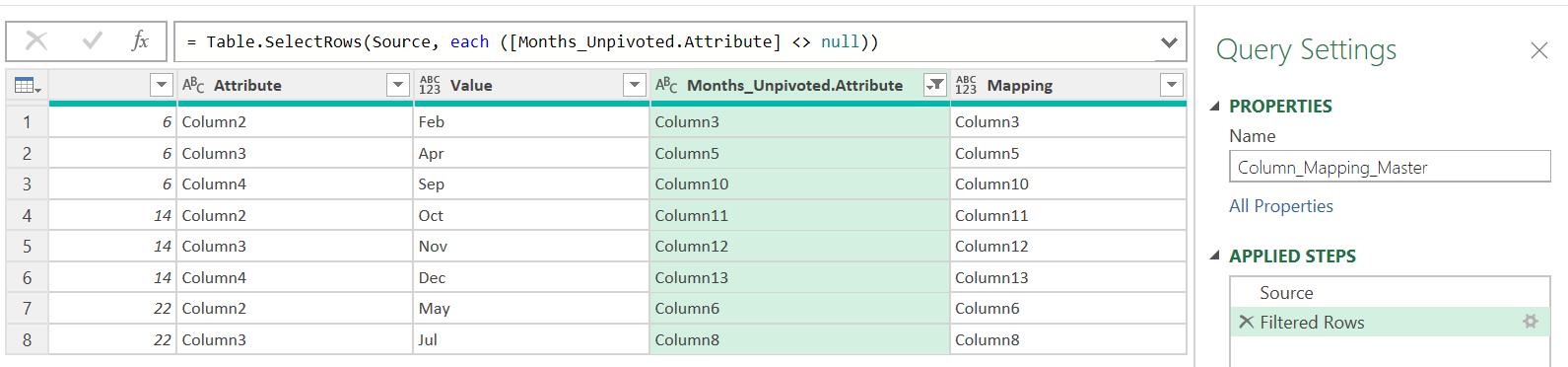
I then created a new query, Mapping Merge which began as a ‘Merge as New’ between Column_Mapping and Column_Mapping_Master:
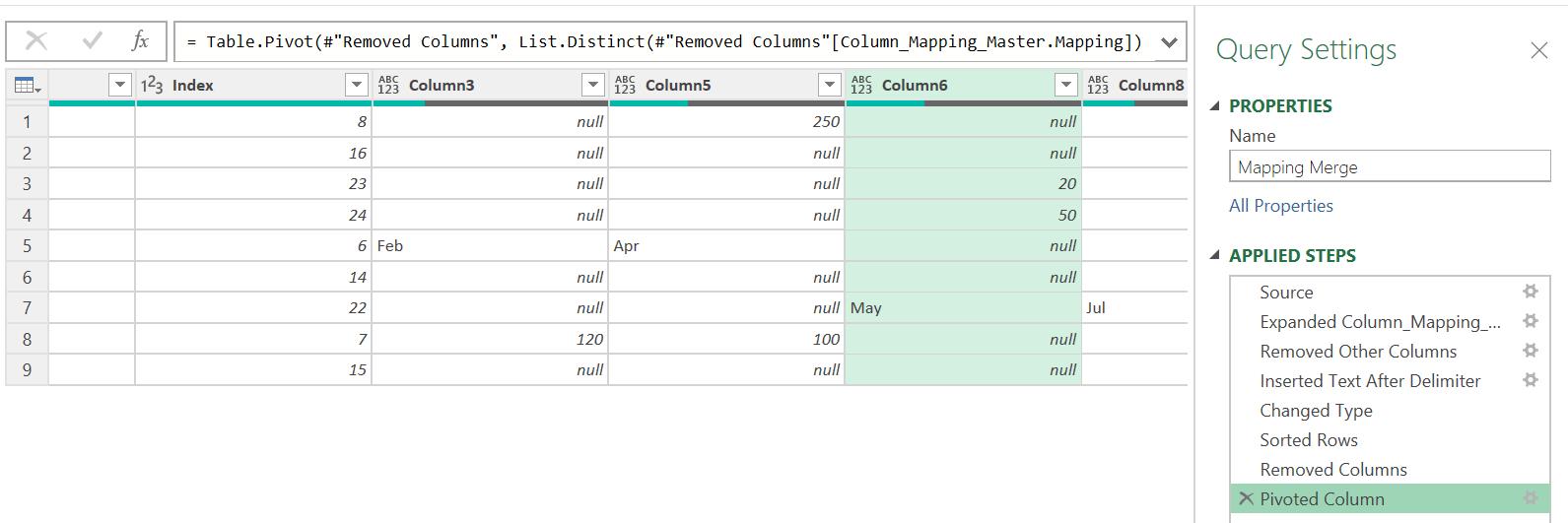
Today, I will append my data to produce the required format. Whilst I have been busy transforming the details and the month data, I haven’t forgotten about the interim report headings.
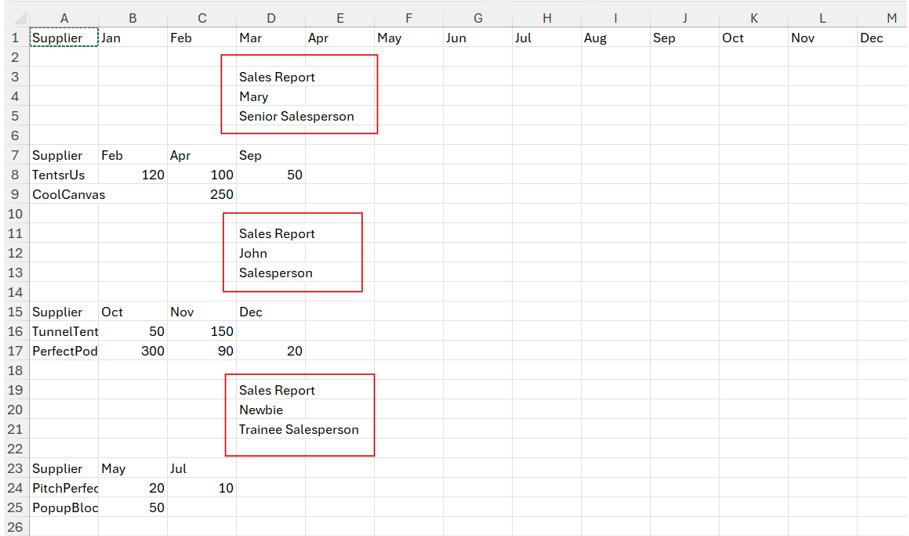
I will extract them from the Source Summary query. To do this, I start with a reference copy of Source Summary, which I initially call Report_Headings:
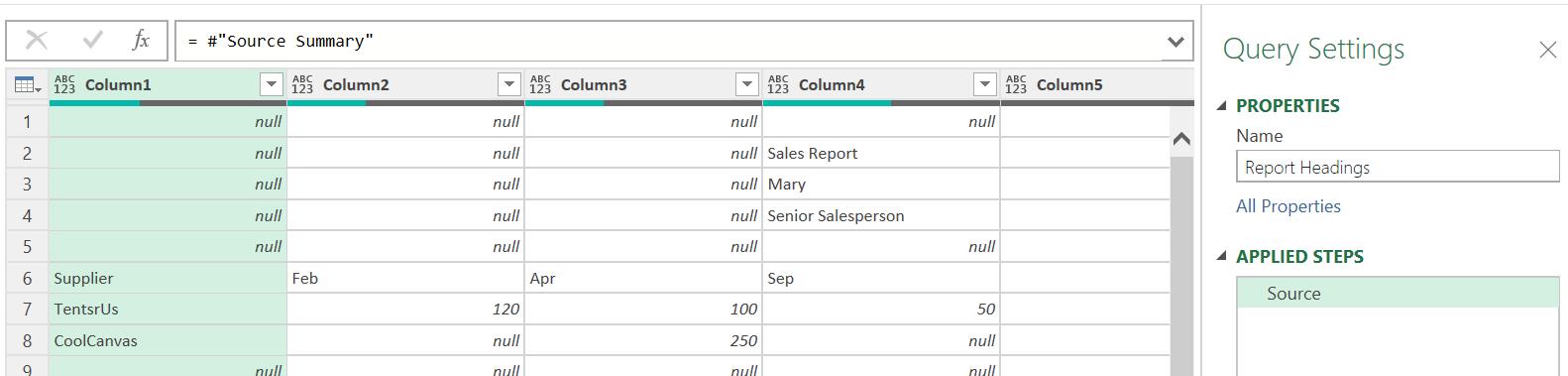
It takes me only one step to get the headings; I need to filter on Column1 and select the null values:
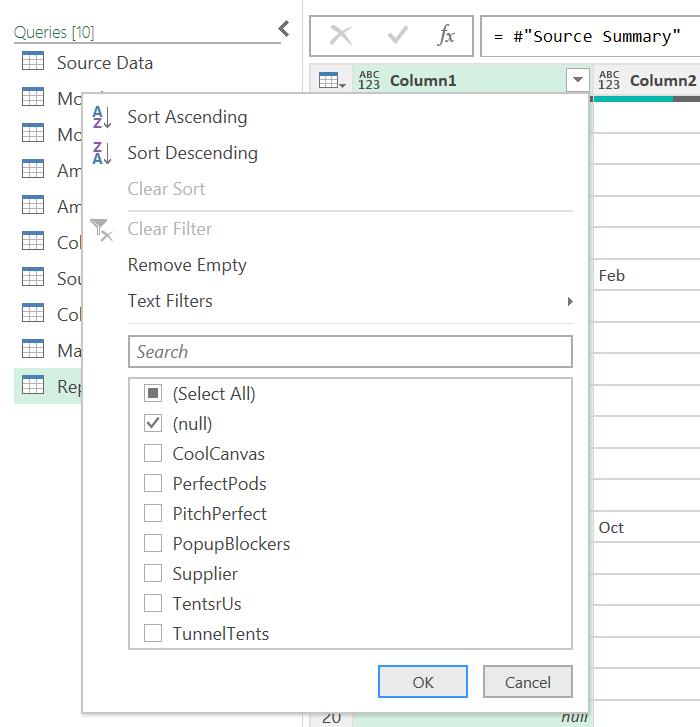
This isolates the headings I need:
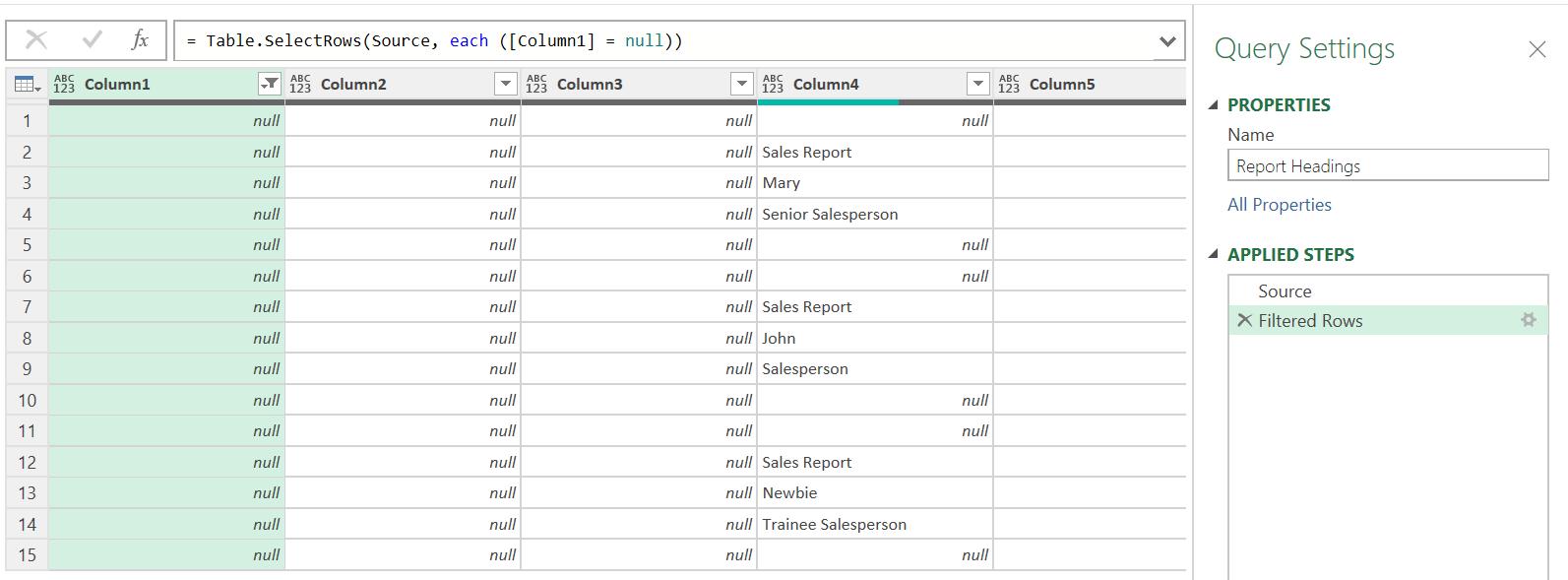
Next, I need to append more data to this query. I need the data from Mapping Merge. From the Home tab, I choose to ‘Append Queries’:
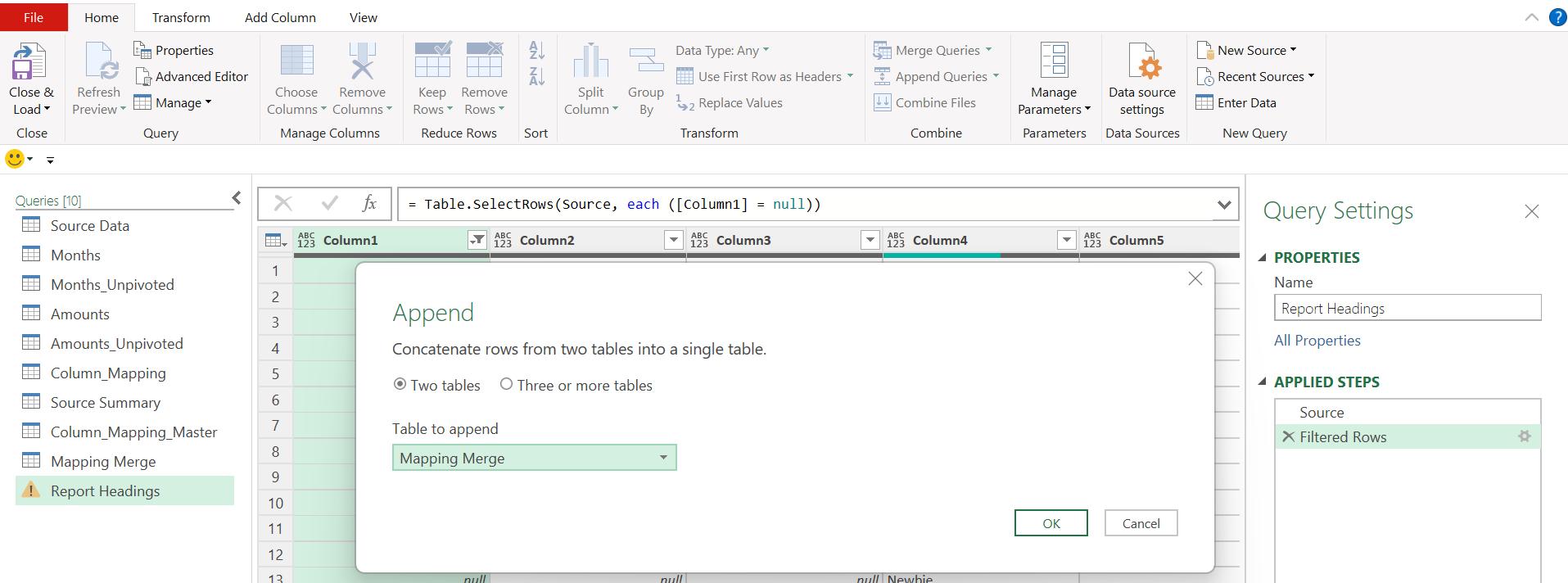
This gives me all the headings at the top, so I need to sort my data:
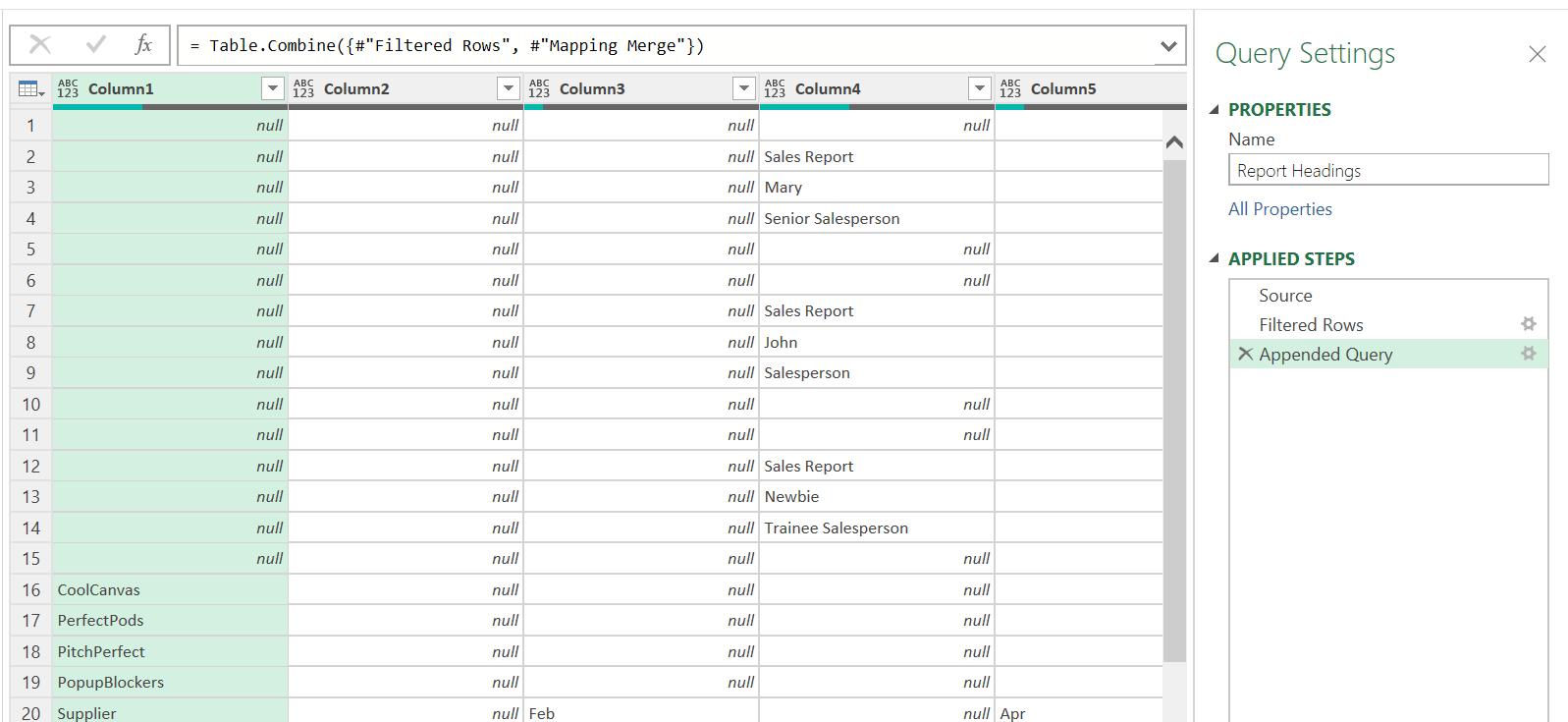
This is why I created the Index column – I sort ascending:
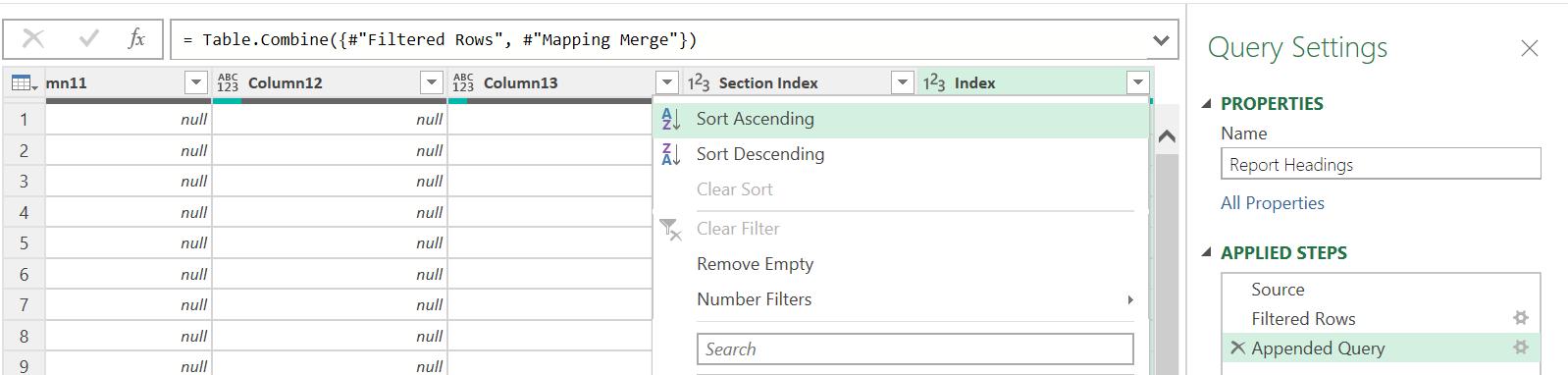
This gives me the data and the interim headings.

My transformations are almost done. Next time, I will append the top headings and prepare my data for loading.
Come back next time for more ways to use Power Query!

