Power Query: Power Query Online – Part 4
30 August 2023
Welcome to our Power Query blog. Today, I continue looking at Power Query Online.
In the current series, I am looking at Power Query Online, which I have accessed from Power Apps:
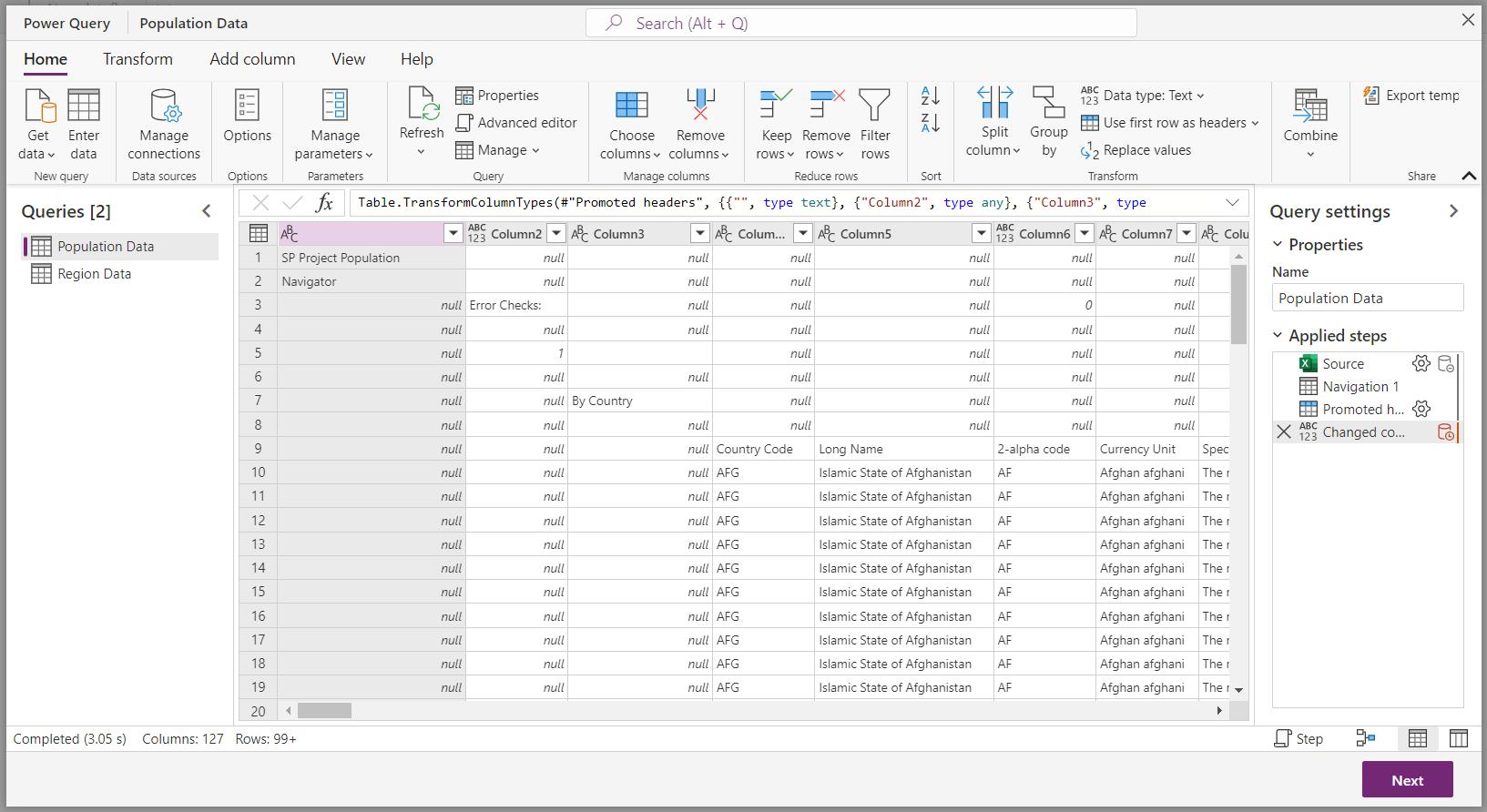
Last week, from the views I could choose, I was looking in detail at ‘Diagram view’:
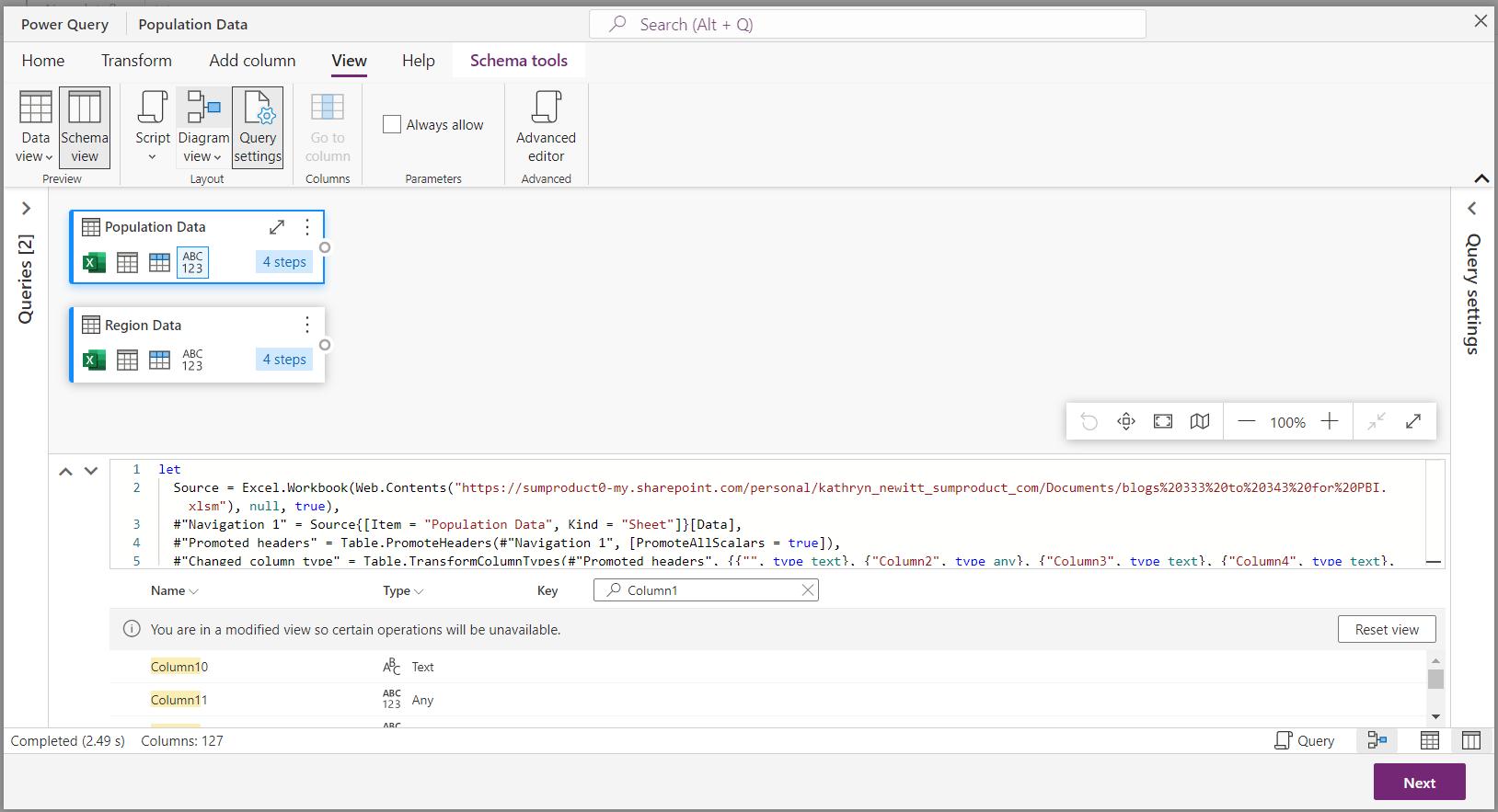
I noted that the plus (+) icon on the expanded view of the queries provides me with a searchable menu, which allows me to choose any functionality:
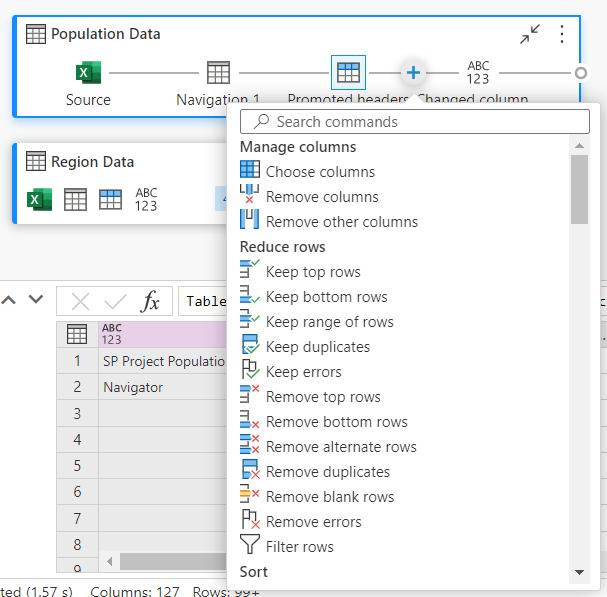
There is also a search feature is also available from the main screen, allowing me to find any functionality without searching through the tabs. Here however, the functionality is arranged mostly alphabetically (more on this in a moment) within ‘Actions’ and ‘Get data’ sections:
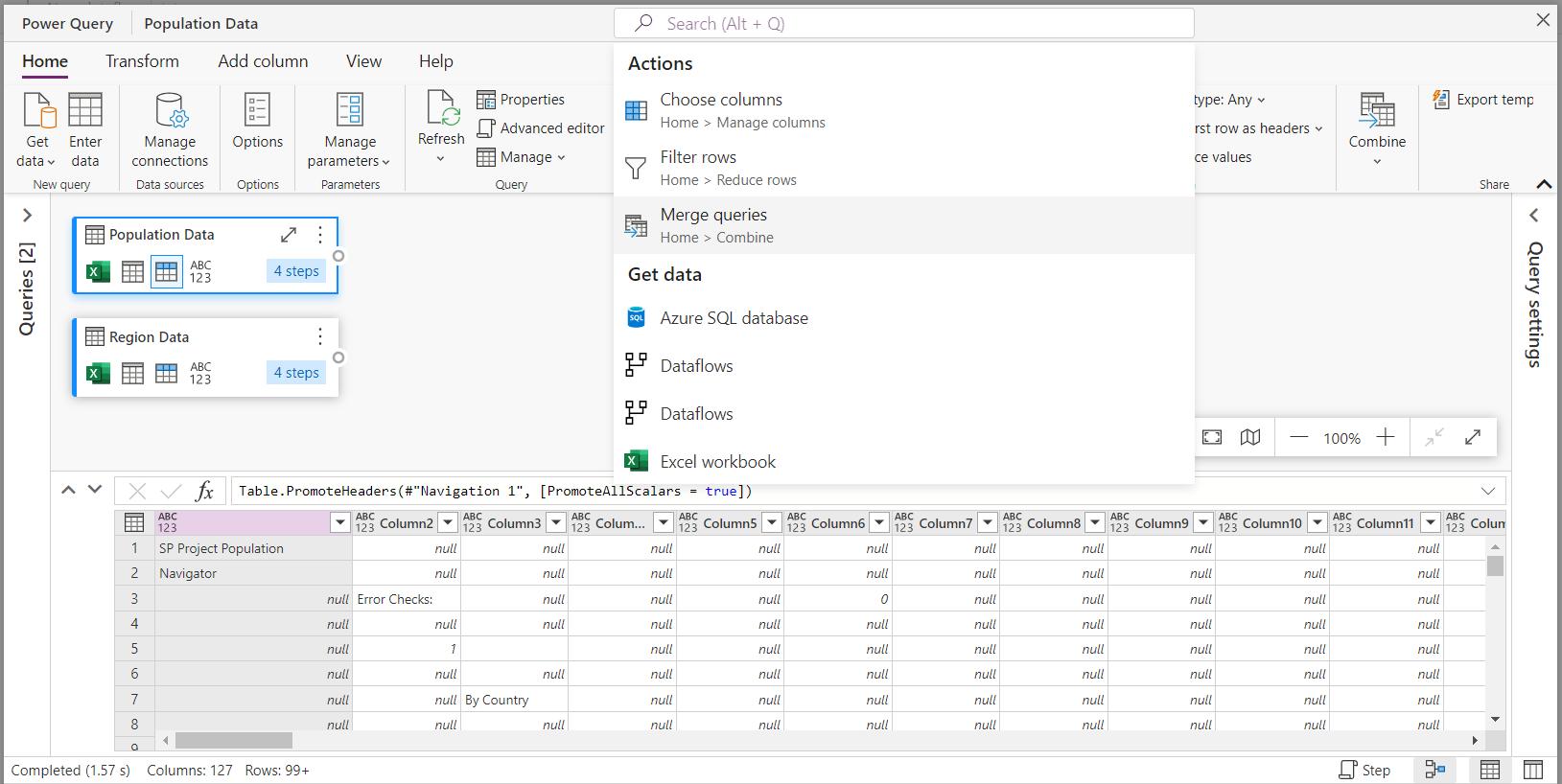
Note also, that if the functionality is available on the tabs, the location is given:
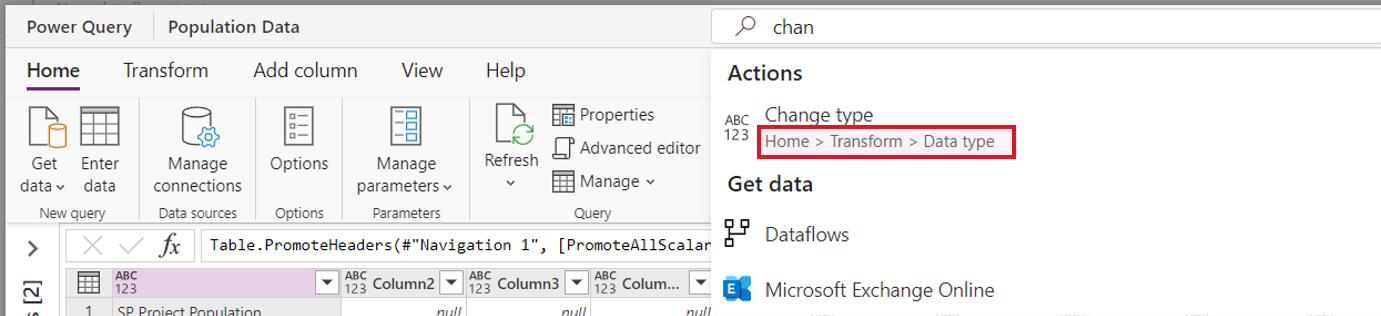
If there are more options than can be shown on the dropdown, I have the option to view more options using ‘See more results for…’:
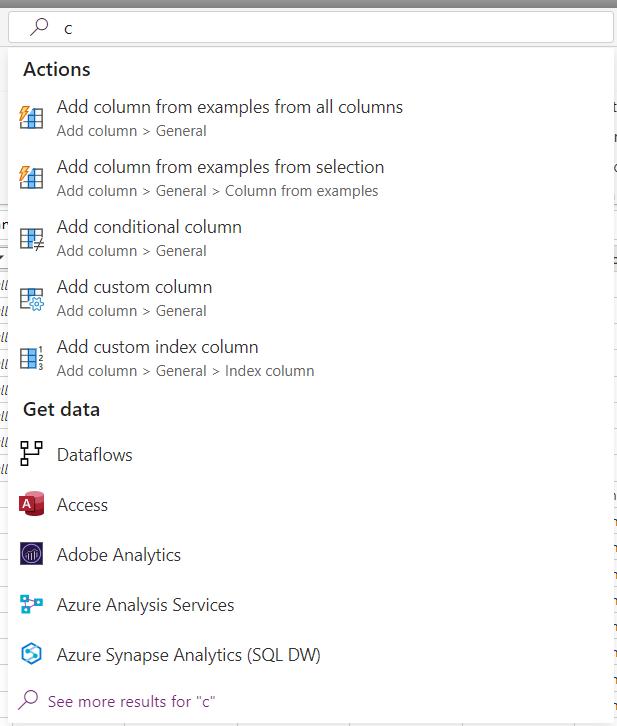
When I click on this, I can access a scrollbar:
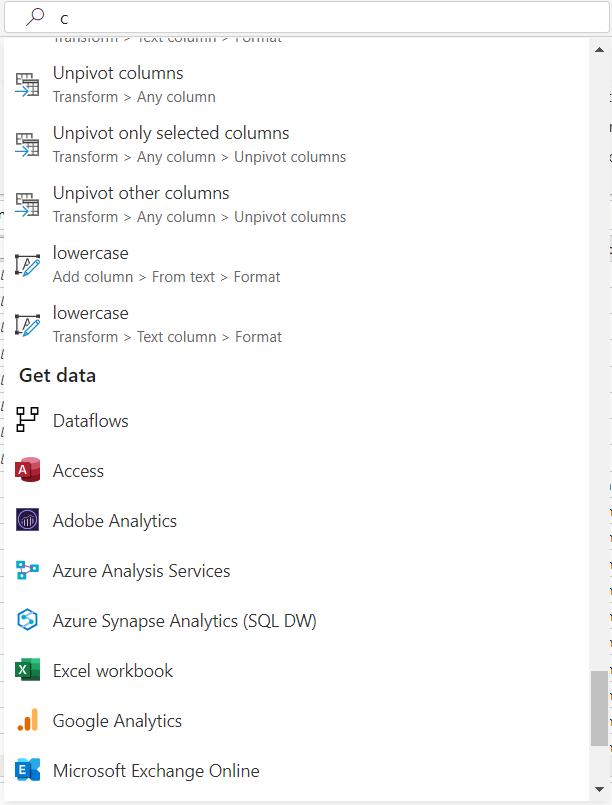
Note one interesting feature – any commands that are all in lowercase appear at the end and not alphabetically:
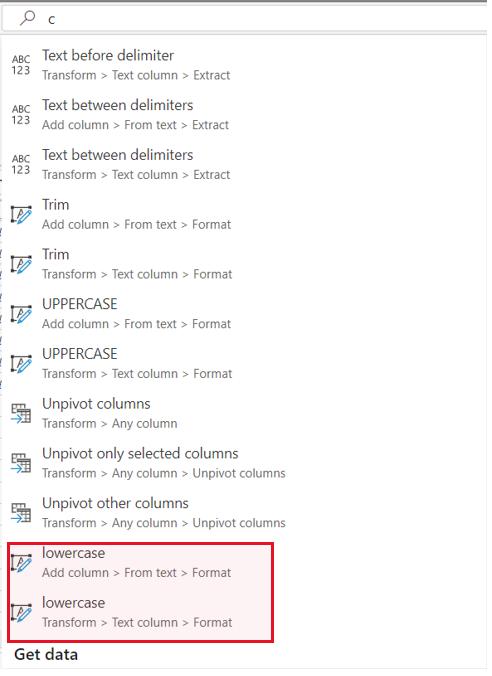
As in the ‘lowercase’ example, if the function appears on more than one tab, or more than once on a tab, each method of access appears. This does bloat the list of commands, and is arguably not necessary. Having said that, being able to find the functionality in this way is a great addition to Power Query, and would be useful in the desktop version too.
I will look at more functionality in Power Query Online next time.
Come back next time for more ways to use Power Query!

