Power Query: Update with Caution
19 December 2018
Welcome to our Power Query blog. This week, I look at how to update data in an SQL database.
When I saw a blog where someone had looked at updating data in an SQL database I just had to try it out for myself. I would stress that this is not a documented and supported use for Power Query, but it’s fun to push the boundaries of what it can do!
I begin in my SQL database where I create a new simple table:

Seasonal data! I create a new Excel workbook, and load the data from my SQL database to test the connections.

I create a blank query, where I will enter the M code to update my database.

Once in my new blank query, I can call the Advanced Editor.

I enter some M code that will update a row in my database.

I intend to change the present for Lucy…
let
fix_christmas = Sql.Database("DESKTOP-nnnnn\SQLEXPRESS","KTNSQL",[Query="UPDATE [Christmas] SET [Present]='Coal'
WHERE [Name] = 'Lucy'"])
in
fix_christmas
This uses the M function Sql.Database():
Sql.Database(“server” as text, “database” as text, optional options as nullable record) as table
This function allows manipulation of an SQL database. In this case, I have provided a server name (which I have amended here to protect my computer!), my database name ‘KTNSQL’ and an SQL query to update a row on my database.
Since I am updating the database, Power Query needs permission:

I allow the query to run.

I can check the data by refreshing my ‘Christmas’ query to extract data from the table:
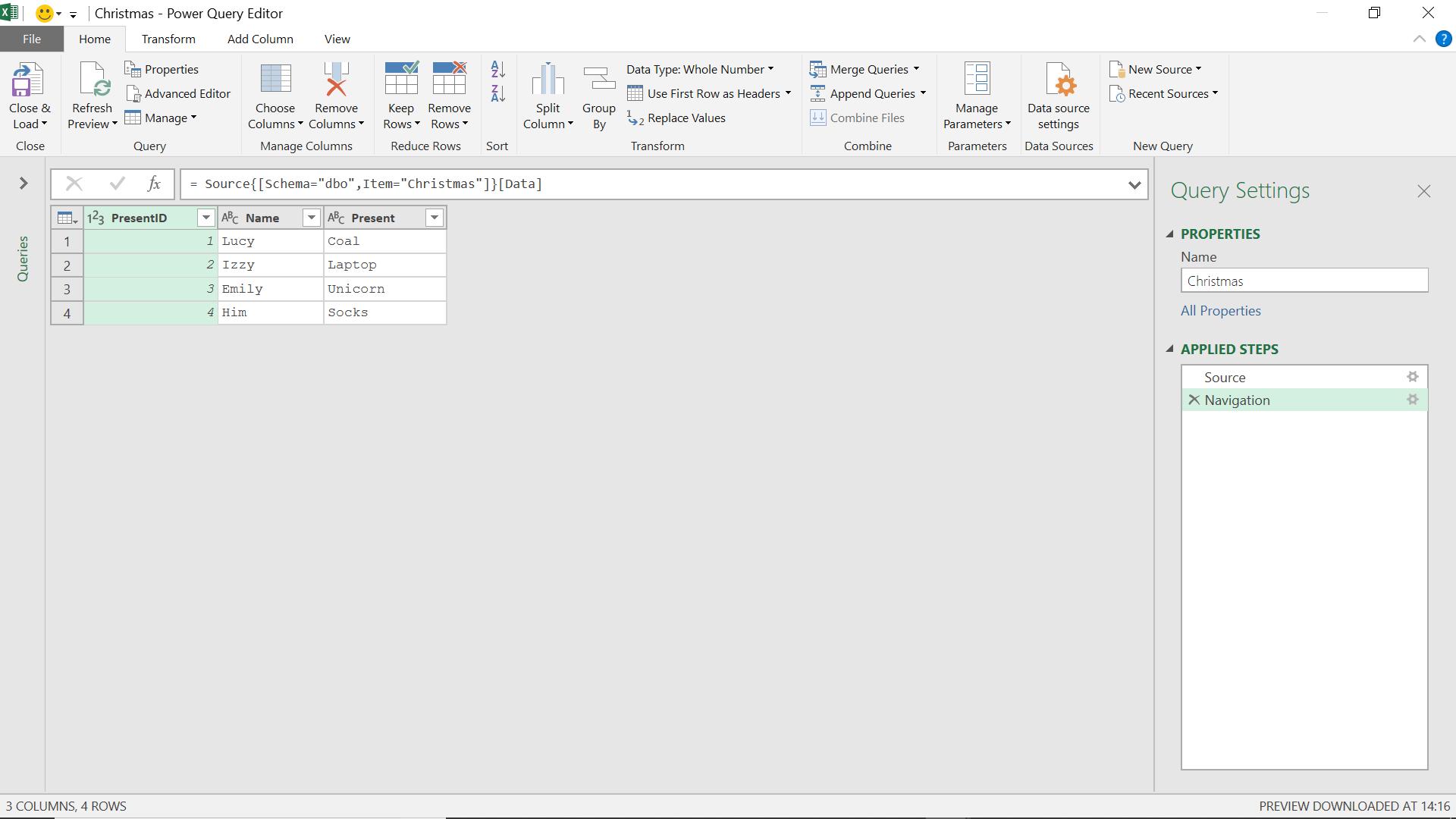
I have successfully updated a row on my database.
I would stress that this is what programmers refer to as ‘an undocumented feature’! This means that it can only be used with caution. The help page on Sql.Database() does not mention updating the database, and it is entirely possible that this feature could be removed in the future. On the other hand, it could be developed into a supported function and add another string to the bow that is Power Query. Currently, it is not the most efficient way to update a database, but it’s interesting to know what’s possible!
Come back next time for more ways to use Power Query!

