VBA Blogs: Dynamic Validation List
20 September 2019
Welcome back to the VBA blog. This week, we are going to learn how to use VBA to setup a dynamic validation list.
Today we are going to create VBA script to automatically setup a validation list with the worksheet name. It is a useful method to create what is known as a ‘catalogue’ from the worksheet names without manual operation.
Essentially, we would like to add the worksheet names to a validation list shown in the range C3 below:
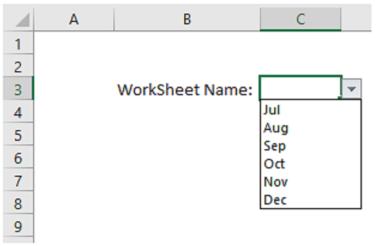
The first step is to declare the relevant variables:
Dim i As Integer
Dim strList As String
Dim wrkSht As Worksheet
Then, we use a ‘For Loop’ to look through all the worksheets name in the current workbook and use an ‘If’ function to determine which worksheet name should be included in the validation list. In this instance, if the name of the worksheet is not equal to “Summary”, then we add the name to the string variable strList and use the character ‘,’ to separate different worksheet names as follows:
For Each wrkSht In Worksheets
If wrkSht.Name <> "Summary" Then
strList = strList & wrkSht.Name & ","
End If
Next wrkSht
The next step is to refer to the Summary worksheet. We located the range C3 as the target cell for validation list. Firstly, we delete any existing data validation in this target cell and add a new validation list to range C3. The content of the validation list is then set to equal the string variable strList by using the parameter Formula1. Those of a nervous disposition may be pleased to learn that no Grands Prix were injured in the making of this procedure.
After assigning the data validation list, we set the worksheet variable wrkSht to nothing.
Set wrkSht = Nothing
Combing all the lines of code together, we get this:
Sub SheetsNameValidation()
Dim i As Integer
Dim strList As String
Dim wrkSht As Worksheet
For Each wrkSht In Worksheets
If wrkSht.Name <> "Summary" Then
strList = strList & wrkSht.Name & ","
End If
Next wrkSht
With Worksheets("Summary").Range("C3").Validation
.Delete
.Add Type:=xlValidateList, Formula1:=strList
End With
Set wrkSht = Nothing
End Sub
By using this method, we can dynamically add the worksheet name to the data validation list without manual operation.
See you next week for more VBA tips!

