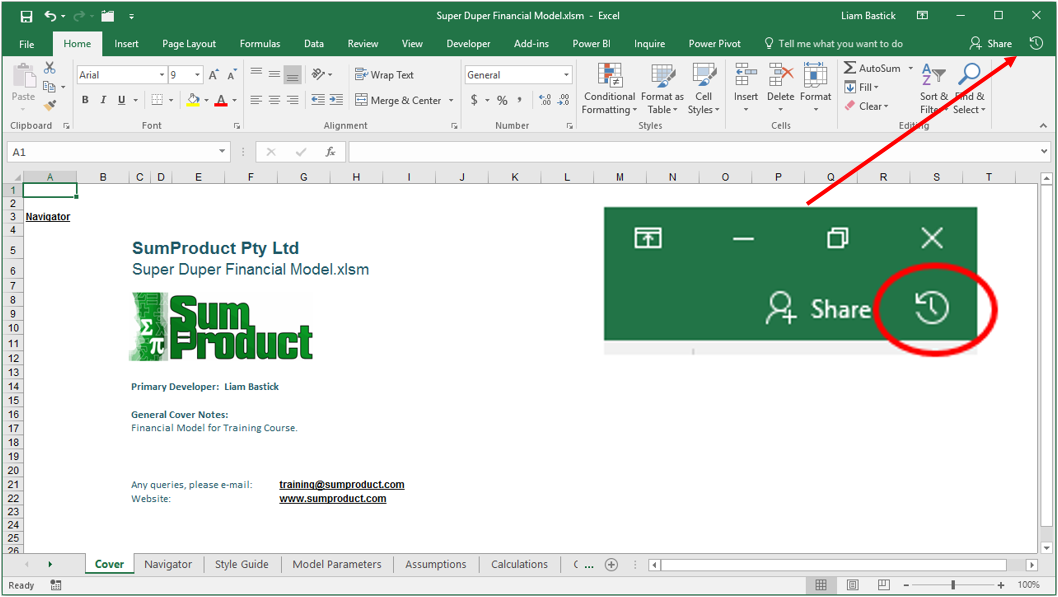Access Historical Versions of Your Office 365 Files
2 April 2017
Office 365 has got some good news for you - if you make a habit of saving your files (not just Excel ones) to One Drive, One Drive for Business or SharePoint (no, we don't either, but...).
New, behind-the-scenes improvements to Office 365 allows you to look back at how a file has evolved over time - or more likely, if you are like us and hit the wrong keyboard shortcut from time to time - it also allows you to retrieve and restore older versions you happen to have saved over. It's okay, we've all bought that t-shirt.
To restore, simply:
- Open the file you were working on
- Near the far right end of the Ribbon, click the Activity button (highlighted in the graphic) to see a list of all of the historical versions in the Activity pane - but watch out, you won't see this button if you're not working on One Drive of some sort or SharePoint
- Click a version to open and view it in a separate window
- To restore it, click Restore in the message bar at the top of the opened version.
This will have the effect of saving your current file as a new version and then replacing this file with the contents of the version you chose to restore.
Now, this would be nice if this worked for non-Cloud files too (Microsoft, are you listening!?)...