New Conditional Formatting Experience in Excel for the Web
24 January 2022
There is a new side pane coming to Excel for the Web. Now, you may manage the rules whilst seeing the formatting result on the grid. All you have to do is hover the mouse pointer over a rule to see the range it refers to:
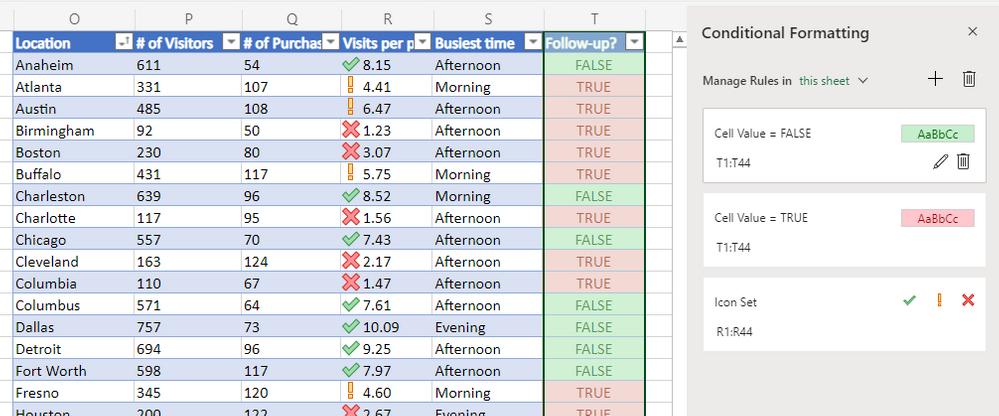
You may manage the rules for the current selection or the entire sheet with a dropdown:
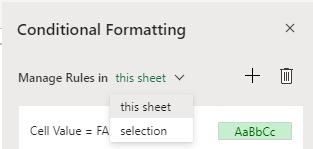
In addition to managing rules, you may also edit or add new ones in Excel for the Web. For example, to edit a rule,?click on the Edit button in the side pane.?
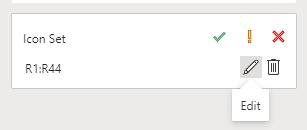
To add a new rule, click on the ‘New Rule’?button in the?side pane or use the ‘Conditional Formatting’?menu in the Ribbon.
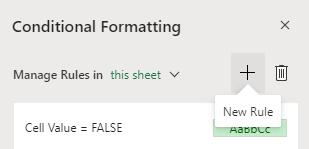
In the new rule editor, you will find the familiar rule types like those in Excel Desktop:
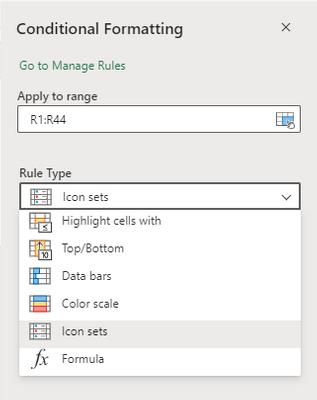
You may use the dropdowns to specify the criteria and choose a format.
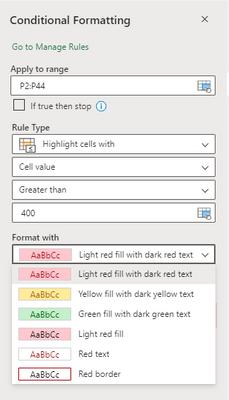
New rule types have been added to Excel for the web, thus closing the gap to Desktop just that little bit more:
- Greater than or equal to
- Less than or equal to
- Not containing
- Beginning with
- Ending with
- Blank / No blanks
- Errors / No errors
- Formula: you may now specify the formatting criteria using a logical formula in Excel for the Web. This rule type gives you the added flexibility of formatting a range based on the result of a function or evaluate data in cells outside the selected range.
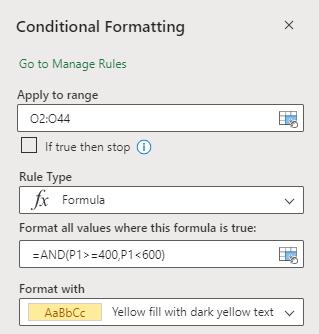
There is more coming soon to Conditional Formatting in Excel for the Web too:
- Reorder rules with drag and drop
- Change the range the rule refers to in the rule manager
- Custom formatting.

