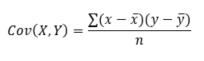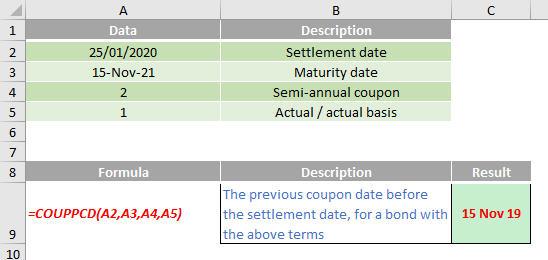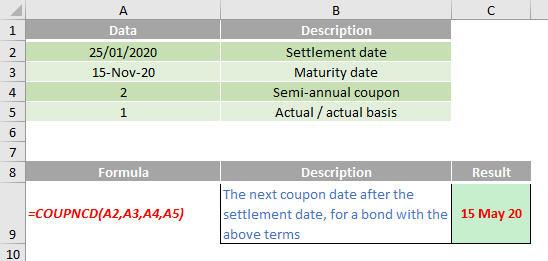A To Z of Excel Functions
A to Z of Excel Functions: The CSCH Function
26 February 2018
A to Z of Excel Functions: The CSC Function
23 February 2018
A to Z of Excel Functions: The CRITBINOM Function
19 February 2018
A to Z of Excel Functions: The CORVARIANCE.S Function
16 February 2018
A to Z of Excel Functions: The CORVARIANCE.P Function
12 February 2018
A to Z of Excel Functions: The COVAR Function
9 February 2018
A to Z of Excel Functions: The COUPPCD Function
5 February 2018
A to Z of Excel Functions: The COUPNUM Function
2 February 2018
A to Z of Excel Functions: The COUPNCD Function
29 January 2018
A to Z of Excel Functions: The COUPDAYSNC Function
26 January 2018